Overview:
The ‘Print Table Data’window is universal throughout all features of OPTO wherever a report or list is available for printing. The ‘Print Table Data’ window enables the user to print reports and/or lists in different formats. The ‘Report Settings’ tab enables the user to refine a report or list by showing or hiding different subject columns, by ticking and un-ticking option boxes. The column widths may also be adjusted by selecting the column and using the cursor generated arrow to move the margins. These changes will stay in place for that user until the ‘Reset’ button has been pressed.
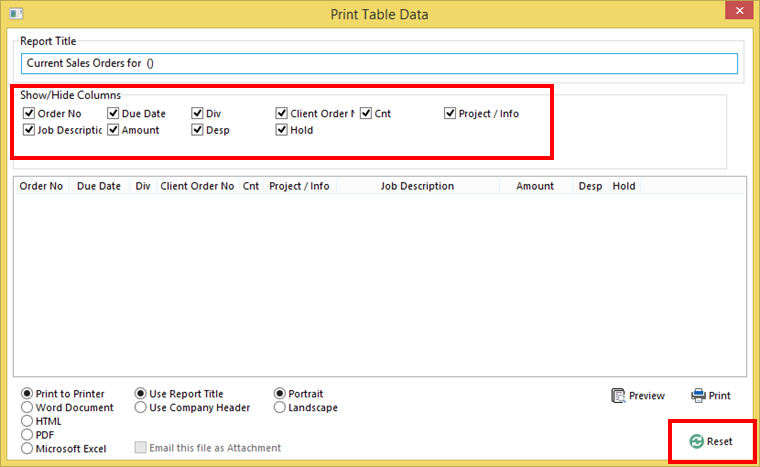
The ‘Printer Settings’ can be accessed at the bottom of the ‘Print Table Data’ window these options enable the USER to choose page layout and the page size. A Company Header can be added to the report, and the report can be attached to an email. The Export Format radio buttons enables the report to be exported as different formats. To make changes simply click on the radio buttons and/or tick box to activate or de-activate the option. The report title can be changed by clicking in the Report Title field and typing in the required name for the report or list.
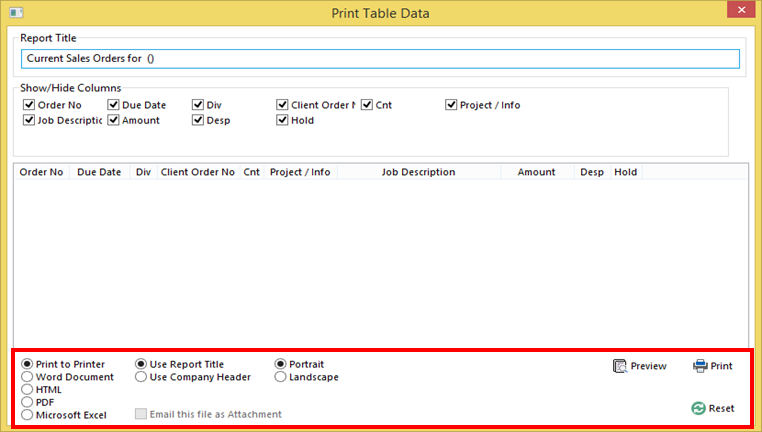
The ‘Reset’button enables the user to reset the default properties of the report or lists.
The ‘Close’ button enables the user to cancel and close the ‘Print Table Data’window.
The ‘Preview’button enables the user to view the report prior to printing so any changes can be made.
The ‘Print’button prints the report with no further previews or options to make changes.
Opto Software Pty Ltd Revised 02/08/2018
