Overview
An NCR/ECR record (or Quality Assurance record) is created in response to a quality issue or incident within the organisation. The issue may be a minor incident such as a slight fixable imperfection on a product or part to a major incident such as a faulty product that needs to be totally remanufactured. The incident is tracked throughout the process from the time it is raised/created to the issue being resolved and finalised. (NCR/ECR = Non-Conformance Report/Engineering Change Report)
Quality Assurance/NCR/ECR records can be viewed, created and/or edited from the following windows-
- Client
- Supplier
- Employee
- Workcenters
- Edit Job Ticket
All the QMS NCR/ECR records relating to any of these entities are listed on the relevant ‘QMS’ tab. To access the ‘QMS’ tab, for clients and or suppliers, open the appropriate window and click on the Statistics hyperlink and then click on the ‘QMS’ tab (circled below).
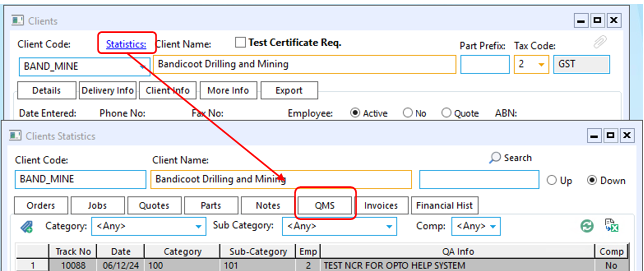
For this Example, the ‘Client’ has been Selected
To Access These Records
From the OPTO ribbon, select the CONTACTS tab and click on the ‘New/Edit Clients’ icon to open the ‘Clients’ window.
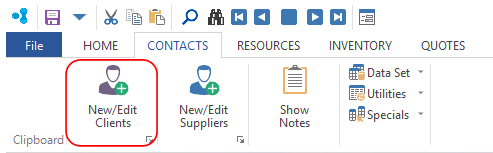
In the ‘Clients’ window, enter the Client Code or press <F2> then select the client from the pop-up list and click OK. Click on the Statistic hyperlink and then select the ‘QMS’ tab, all the QA/QMS records in relation to that client are displayed on this tab.
To Create a New NCR/ECR (QA) Record in Relation to the Client
Click on the ‘Add QMS’ icon (circled below).
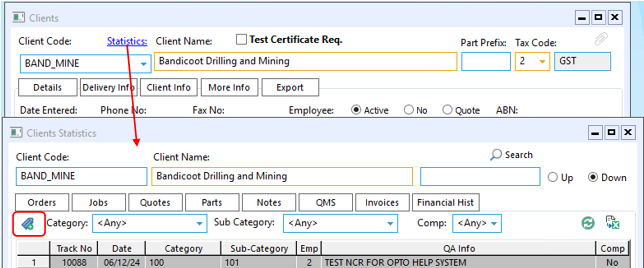
To View/Edit Existing Records
Dbl-click on the required tracking number of a NCR/ECR (QA) to open the selected record. To view records by a Category, Sub-Category or Complete, select options from the drop menus and click on the ‘Refresh’ button.
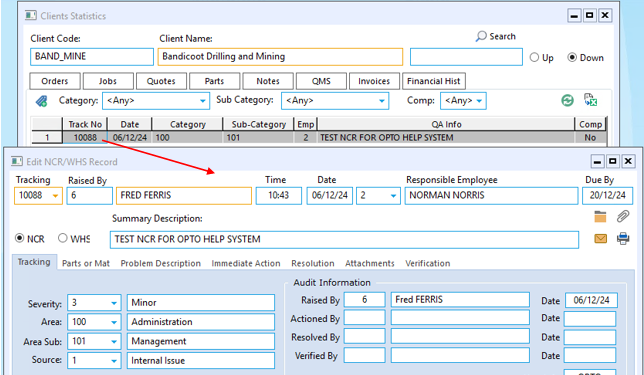
Opto Software Pty Ltd Revised: 20/12/24
