Overview
Company documents such as Orientation documentation, Policies and Procedures, Health & Safety documentation, Training records, etc. can be linked to the Quality Management System in Opto. The Quality system enables companies to have easy access to all types of documentation in one convenient location. The Documentation component is protected and the user will need permission and an internal password to be able to access feature. This password is different to the password used to logon to Opto.
Open the QUALITY Tab and click on the ‘New Document’ icon, and then click on the ‘Create New DOCS’ icon. The ‘Create New Document’ window opens –
Step 1– Enter your internal employee password, and click on the Green Arrow icon.
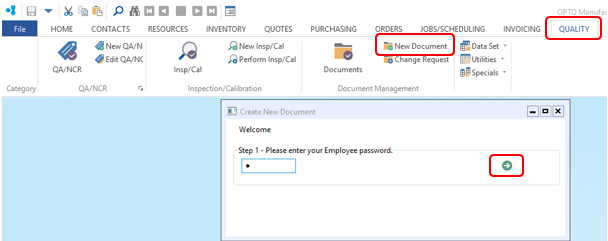
Step 2 – Enter a short summary/name for the document. The description the user enters here will be the name displayed in the “Show all Docs” window. Click into the orange drop-down arrow to select from the “Document Category” pop-up list, these would have been set-up previously. Click OK and then click on the Green Arrow icon to proceed to next step.
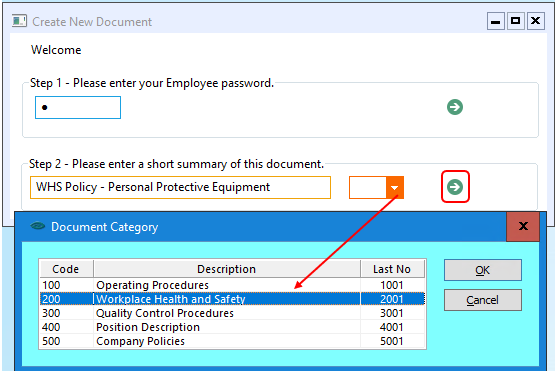
The “Document Management (New)” window opens – The orange drop-down arrows contain previously set parameter lists for the different fields to select a code from the different click on the drop-down arrow and select from the lists and then click OK.
The “Author” and “Owner” fields are automatically generated with the USER who is logged on assigned employee number and name who is creating the new record, this can be changed if not applicable. The “Responsible Position field will also automatically generate with the assigned position to the author and may be changed to suit the document. In the example below the document is a Workplace Health and Safety Policy so the author field has been changed to employee 2 – Norman Norris who holds the position of Workplace Health and Safety Officer. Type in the “Retention” and “Revision” fields and continue with the “Review” fields.
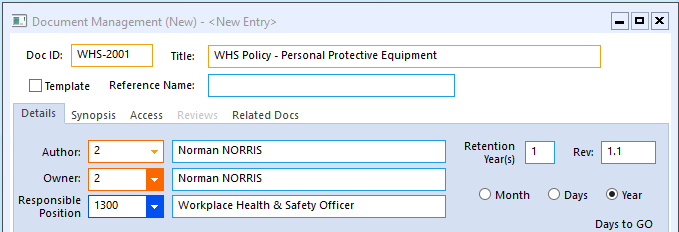
Click on the Browse for a Document button to find the required document by browsing to its location on your computer system. Click on the document to highlight, and click on Open. The filepath to the document appears in the “Filename” field. A Template for the document may also be linked to this record. The Filename hyperlink is used to open and view the document.
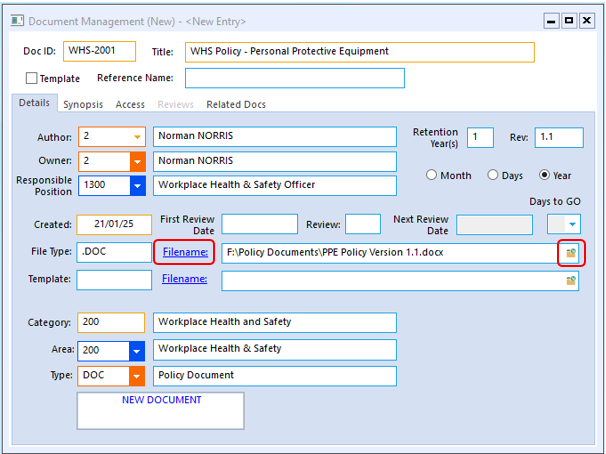
![]()
![]() The “Synopsis” tab has an area to enter a summary of the document.
The “Synopsis” tab has an area to enter a summary of the document.
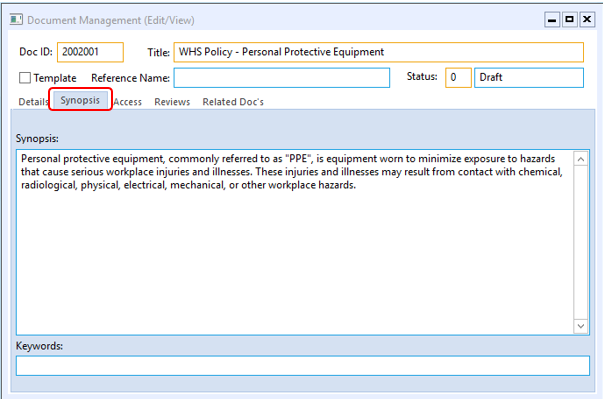
The “Access” tab is to record the employees that are to have access and the type of access to the document for reviewing, editing and approving the document. This is usually the responsibility of a Quality Assurance team/committee which includes Health and Safety Officer and Management Personnel. The employee who has created the new document record will be automatically entered on this list. This employee can be removed if necessary, click on the employee and press the <Delete> key on the keyboard. To add more employees to this list, press the <↓> (arrow down) key on the keyboard to insert a new line or right-mouse click on the existing line and select “Insert Row” from the pop-up list. On the new line click in the “Pos” field and the position code and then press <TAB> to generate the data for the position.
Click in the access columns to allocate the different option to each individual employee. (See below)
Related document filepaths may also be stored in this window. Press <F9> to save, the documents are now linked to the Quality Management System.
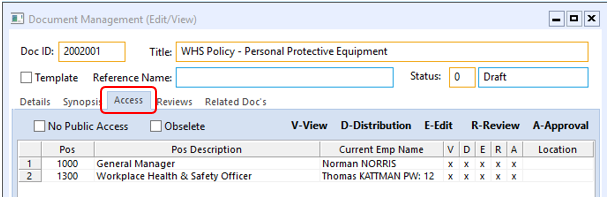
Opto Software Pty Ltd Revised: 21/01/25
