Overview:
The ‘Show all DOCS’ window allows the users to view a list of all the documents linked to the ‘Quality Management System’. The ‘Document Search’ window is password protected and user must have permission and an employee password to utilise this window. The ‘Document Search’ window enables users to view the list of documents, refine the list or search for a specific document. The documents can also be viewed for reviewing and editing where necessary.

To Display the List of all Documents
From the OPTO ribbon, select the ‘Quality’ tab then click on the ‘Documents’icon. Enter your employee password and click on the ‘Refresh’ button to generate the window. The display can be refined by using any of the drop menus.
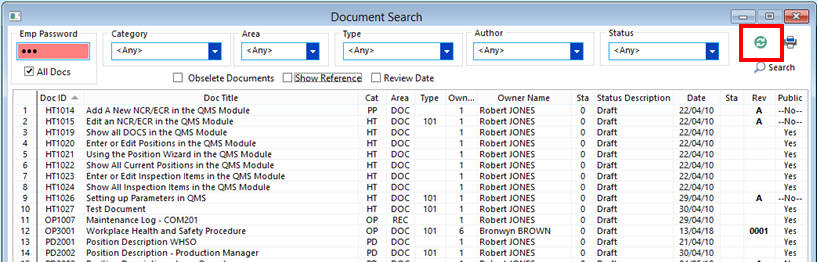
To access the options list for a document in the ‘Document Search’ window, right-click on the Doc ID number in the far-left hand column of the window and click on required option.
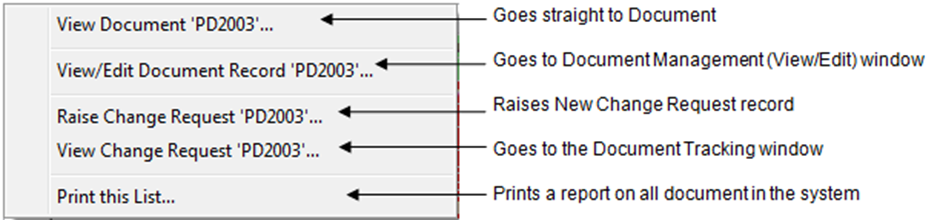
To print the list of the documents, click on the ‘Print’ icon to open the ‘Print Table Data’ window.
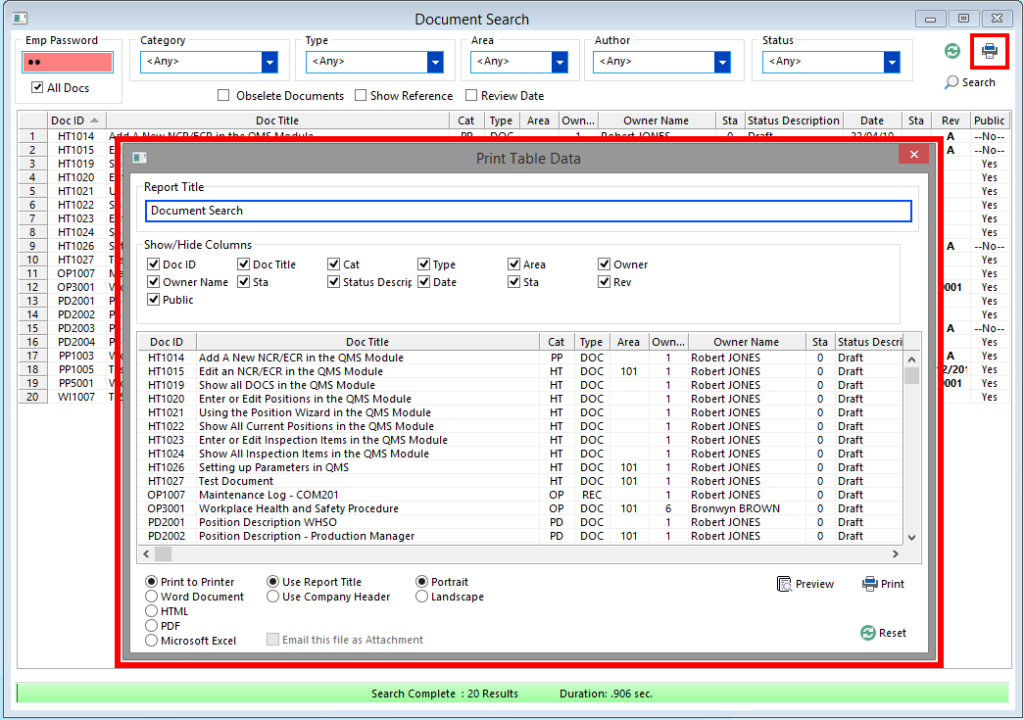
The ‘Print Table Data’ window has options to customise the report by selecting or de-selecting the tick box or change the report format by selecting options at the bottom of the window.
Opto Software Pty Ltd Revised 02/08/2018
