Overview:
The Inspection/Calibration feature is used to list all the items that require regular inspection and/or calibration within a company. These inspections may be in line with internal policy and procedures as well as Workplace Health and Safety legislation. Once all items are entered into the system, the user can quickly see when an item was last inspected and/or calibrated, when it is due again, and who is responsible to ensure these inspection/calibrations are completed.
To access the ‘Inspection/Calibration Items’
From the OPTO ribbon, select the ‘Quality’ tab, and then click on the ‘New Insp/Cal’ icon to open the window.
Details Tab
Enter a code for the item in the Calibration ID field, press <TAB> and enter a description (See example below). Enter information in the First Calibrated and Frequency field, press <TAB> and the Next Calibration field fills automatically.
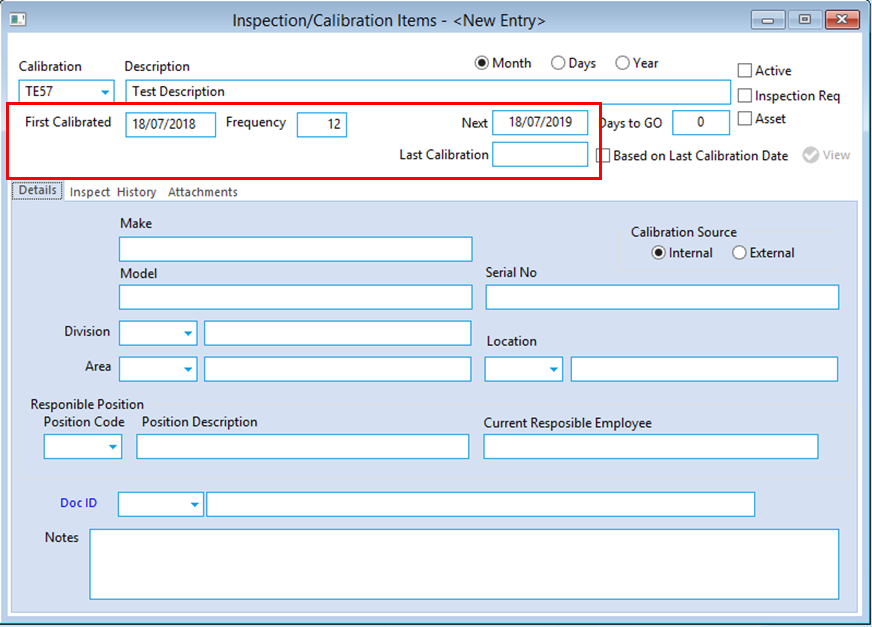
Tick the Active box and other relevant boxes. Enter the details of the item into the Make, Model, and Serial No. fields. Enter a division code in the Division field if relevant. Continue and click in the Department and Location fields and select options from the <F2> pop-up lists as necessary.
Click in the Position Code field press <F2> and select the ‘Responsible Position’ for the pop-up list and click OK, press <TAB> to generate the fields. (This is the person responsible for ensuring the item undergoes the necessary inspections/calibration by required date).
The Doc ID section is linked to the document feature of the ‘QMS’. To attach a document to this record, click in the Doc ID field, press <F2> and select the relevant document from the pop-up list and click OK, press <TAB> to display information. In the Notes field the user can make notes or instructions in relation to the item for future reference. Press <F9> to save the record.
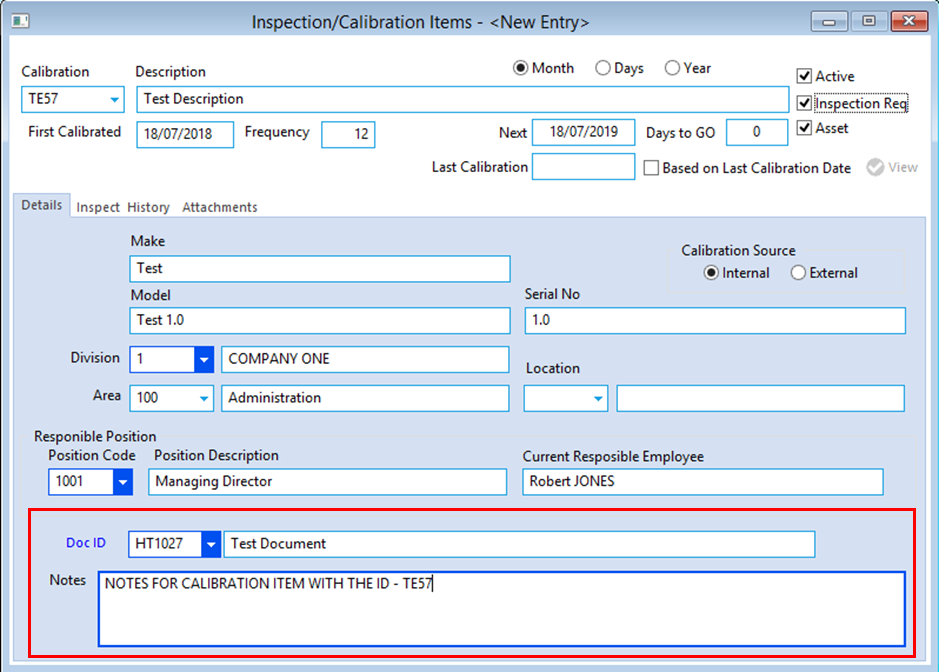
Inspection History Tab
The ‘Inspection History’ tab is where all the information regarding the inspections and/or calibrations is kept. The dates entered on the ‘Details’ tab for the Date Calibrated and Next Calibration fields will automatically appear in the Inspection Details field. Each time you renew these dates the new dates will over-write the previous dates in this area. The user continues to complete the other columns as necessary.
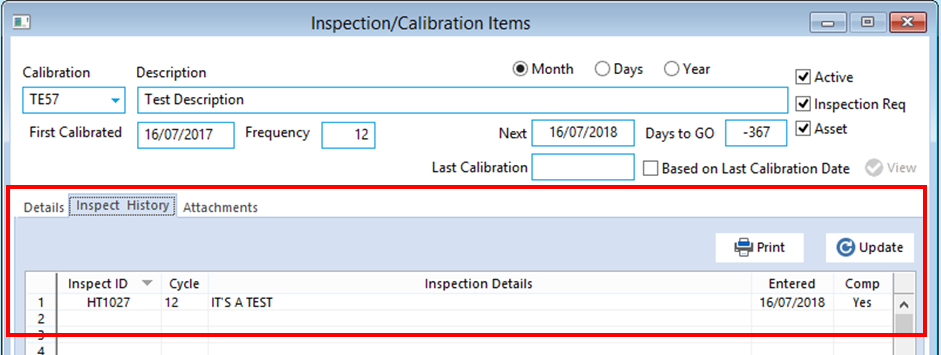
Attachment Tab
This tab lists all the documentation regarding the ‘Responsible Position’ employee whose details appear on the ‘Details’ tab. To link documents to this window, click in the Description column and type in a brief description of the documents, press <TAB> to advance to the Filename column and press <F2> and browse your computer to find the appropriate document. Click on the document name to highlight and click on ‘Open’. The file path is now linked to the ‘Inspection/Calibration’ item, press <F9> to save. To access these documents, click on the ‘View Attached Files’ button (circled below).
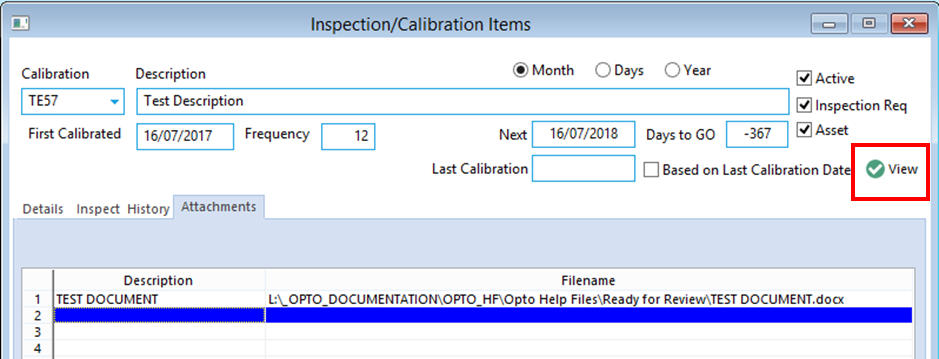
Opto Software Pty Ltd Revised 02/08/2018
