Overview:
The ‘Show All Inspection/Calibration Items’ window enables the users to view all the items entered into the system for inspection/calibration. This window also displays the last inspection date, the next inspection date, who is responsible to ensure the item is inspected and whether the items are active or non-active. The information displayed can be customised by using the drop-down lists or tick boxes.
To View All Inspection/Calibration Items
From the OPTO ribbon, select the “Quality’ tab then click on the ‘Insp/Cal’ icon (1) to bring up the ‘Show All Inspection/Calibration Items’ window. Then click the ‘Refresh’ icon (2) to fill the table.
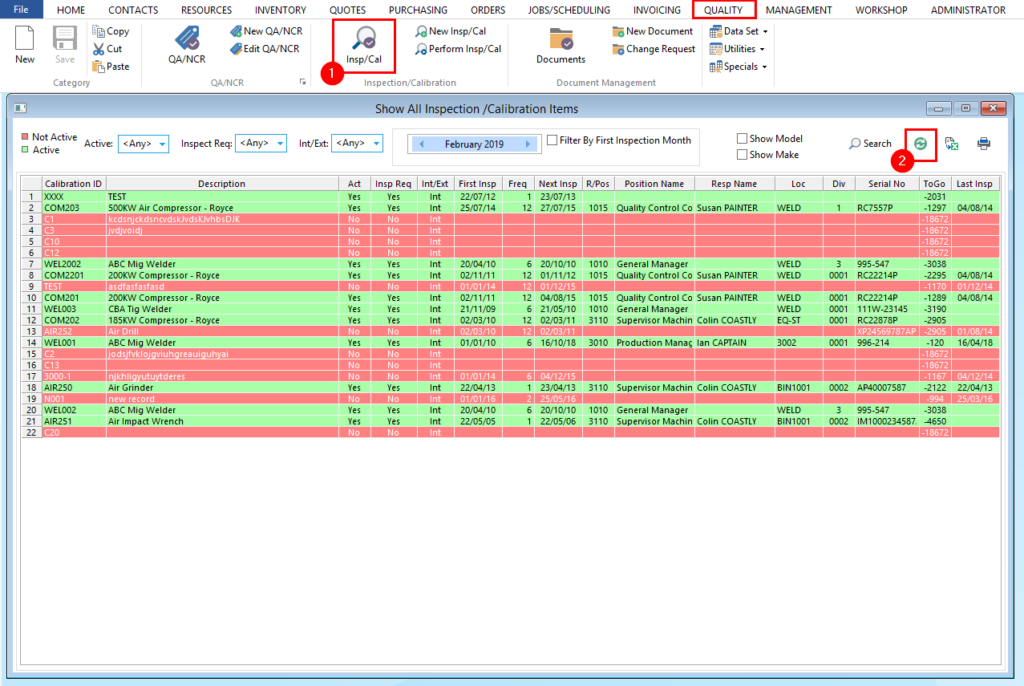
Records can be viewed or edited from this window, by dbl-clicking on the ‘Calibration ID’ for that item to open the ‘Inspection/Calibration Items’ window.
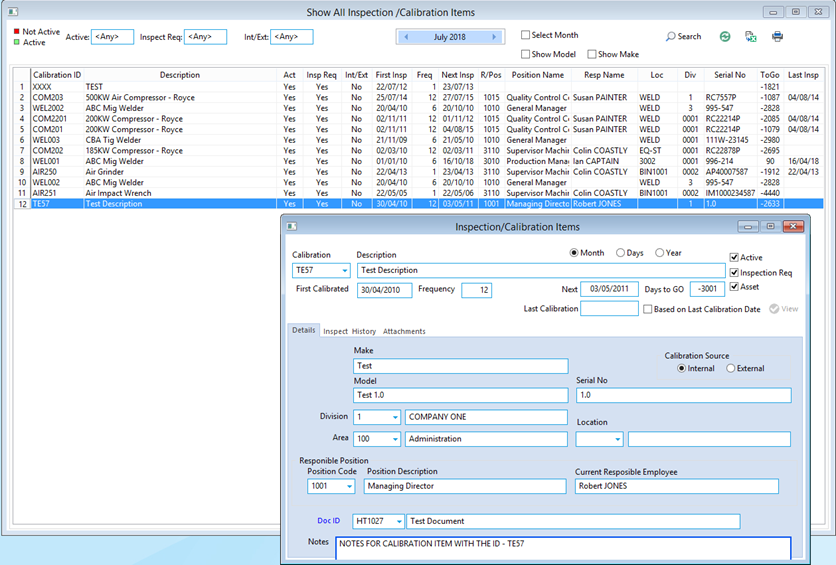
Press<F9> to save any changes made to the item.
Opto Software Pty Ltd Revised 02/08/2018
