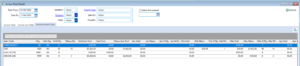Overview
This document summarises the default Management reports menu and the function of each report. From the OPTO ribbon, select the ‘Management’ tab (circled below). From here you can select one of the options listed below.

All reports that have a grey bar at the top, can group the data by the table headers. For Example:
Before grouping by order type:
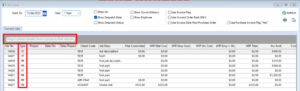
After grouping by order type (drag the header to the top grey bar):
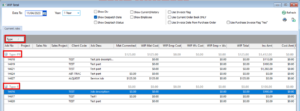
Description of reports:
1. KPI
Purpose: Overview of various KPIs tracked by day

This report shows the daily sales and factory order intake as well as Quotes, Despatches, Invoice amounts by day.
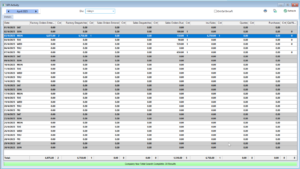
When double clicking into any of the field, the data summarized is shown in detail:
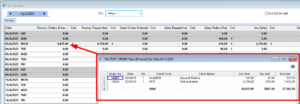
2. WIP Total
Purpose: Shows the work in progress orders amounts

The WIP Total report shows unfinished jobs in the system and the detailed cost split, including Material, workcenter and employee cost to be able to compare it to the invoice and order amount:
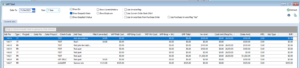
3. Client Total
Purpose: Shows relevant amounts by client

The Client Total report will select all the invoices for a selected period. This data can be viewed or printed to a report by the total amount of the invoices for the clients, or select a client to display all the invoices for the period for that client. The invoices can also be viewed by Division, the Sales ID code, or Employee Code.
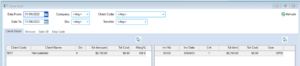
4. Supplier total
Purpose: Shows a detailed history of items purchased from Suppliers

The supplier total report shows the purchase order amounts by suppliers, employees, material and part groups as well as supplier no invoice detail description detail. This information can be selected by date of the purchase order entered, purchase order required, material delivery and invoice received.
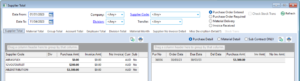
5. Quote Total
Purpose: Shows an overview of the data in Quotes

The Quote Total report shows a summary of the header data of the Quotes and RFQ (Requests for Quote) in the system, including amounts, client and dates entered. The data can be filtered by Quote Status, employee, client and other relevant data. Sub Totals can be displayed by employee, division and client code. The report can show Quote header details or Line Details.
An example use case of what the Quote Total report can be used for, is the identification of what Quotes need to be chased up on (filtered by status and date valid).
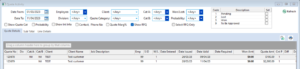
6. Order Intake
Purpose: Overview of the orders entered into the system

The Order Intake report shows the factory and sales order header data which can be filtered by client code, division and sales ID. The tabs in the report show the data to display in different views. In the Details tab, only data on high level is shown like order number, due date and total amounts. Other tabs, like the Sub total tab, show the data split by certain criteria i.e., employee, client code, division, Category, Account Code, Park/Material group or sub group.
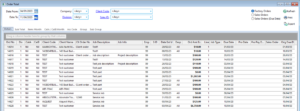
7. Order Cost
Purpose: Compares the estimated costs to the actual costs and order amount

The order cost report displays whether the estimated cost/hours were accurate and how much profit is being made on the order. The orders/jobs can be filtered by certain criteria like employee, sales ID and client code.

8. Despatch Total
Purpose: Shows despatches and related data to it

The Despatch Total Report shows the detailed data related to despatches, i.e. the despatched amounts, invoice amounts, accounts, and part detail. DIFOT can also be tracked with this report, using the Despatch Performance tab (due date vs delivery date) and the Emp Despatch Statistic tab.
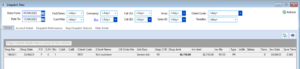
9. Order Line Intake
Purpose: Shows more detailed information of the Order Intake report

The Order Line Intake report shows more detailed information compared to the Order Intake report. Additionally to the data in the Order Intake report, the Order Line Intake has the option to see the Used Material/Part Picked per order line.
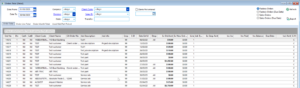
10. Job Activity
Purpose: Shows details of jobs

The Job Activity report shows estimated cost, hours and materials per job.
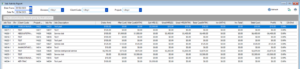
11. Invoice Total
Purpose: Shows the Invoice header data by certain criteria

The Invoice Total report shows summarized totals to be able to analyse the data better. The data can be viewed grouped by employee number, division, client code, items, category, terms, account code, part/material group, sub group and branch.
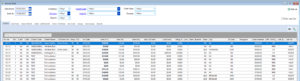
12. Invoice Line Totals
Purpose: Shows more detailed information than the Invoice Total report

The invoice Line Total report shows the invoice lines that are currently in the system and can be aggregated according to the table headings, as well as filtered by the data at the top of the table. The report also shows the invoice totals by month: