Overview:
The Client Total report will select all the invoices for a selected period. This data can be viewed or printed to a report by the total amount of the invoices for the clients, or select a client to display all the invoices for the period for that client. The invoices can also be viewed by Division, the Sales ID code, or Employee Code.
To access the Client Total Invoices Report
From the OPTO ribbon, select the ‘Management’ tab and click on the ‘Client Total’ icon. Select the required date period by either typing in the dates or click on the ‘Calendar’ buttons and select a date, click on the ‘Refresh’ button (circled below). The window will display on the left side, all the clients that had been invoiced during the selected date range and the total amount invoiced. The total cost and the margin will also be displayed. The report can be customised by selecting the tick box options or by filling the Category or Div (Division) fields. To view the all the invoices for an individual client dbl-click on the required client. All the invoices for that client will be displayed on the right side of the window.
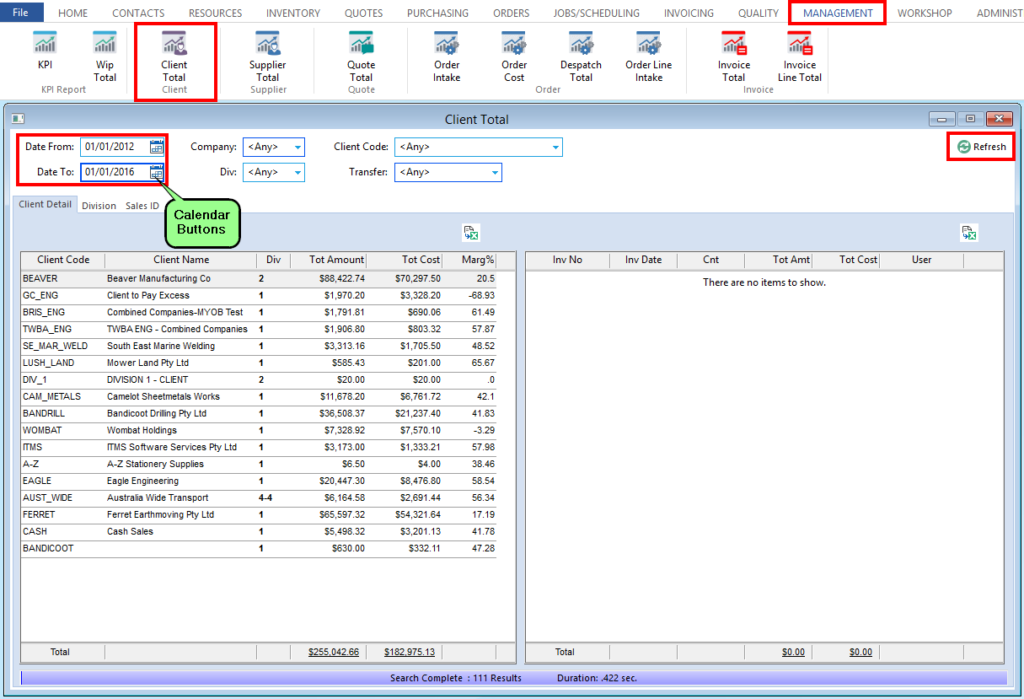
Click on the ‘Division’ tab and dbl-click on a division to view the invoice total amounts by individual divisions.
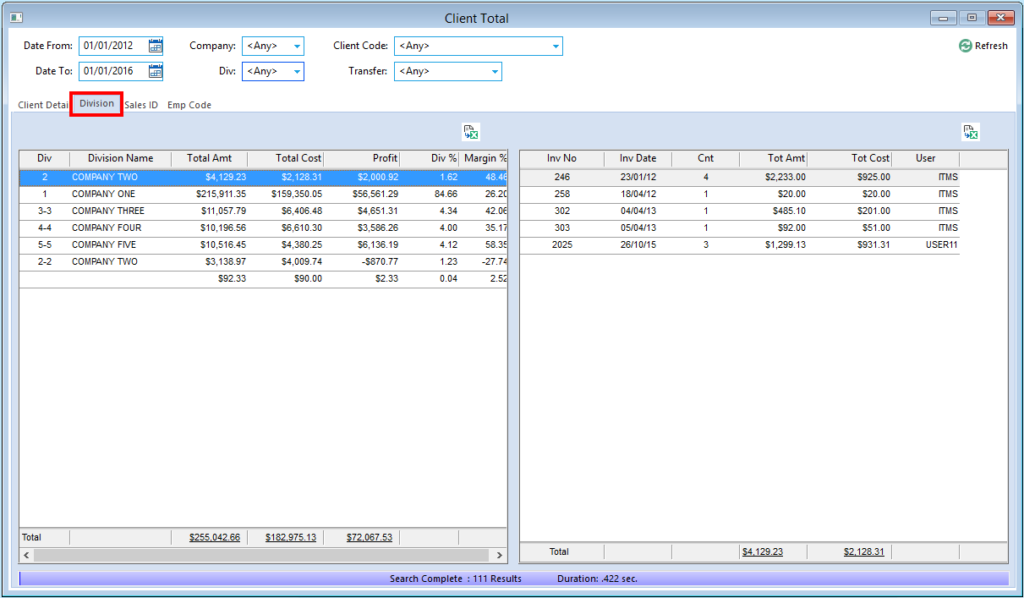
Click on the ‘Sales ID’ tab and dbl-click on a sales ID to view the invoice total amounts by individual sales person.
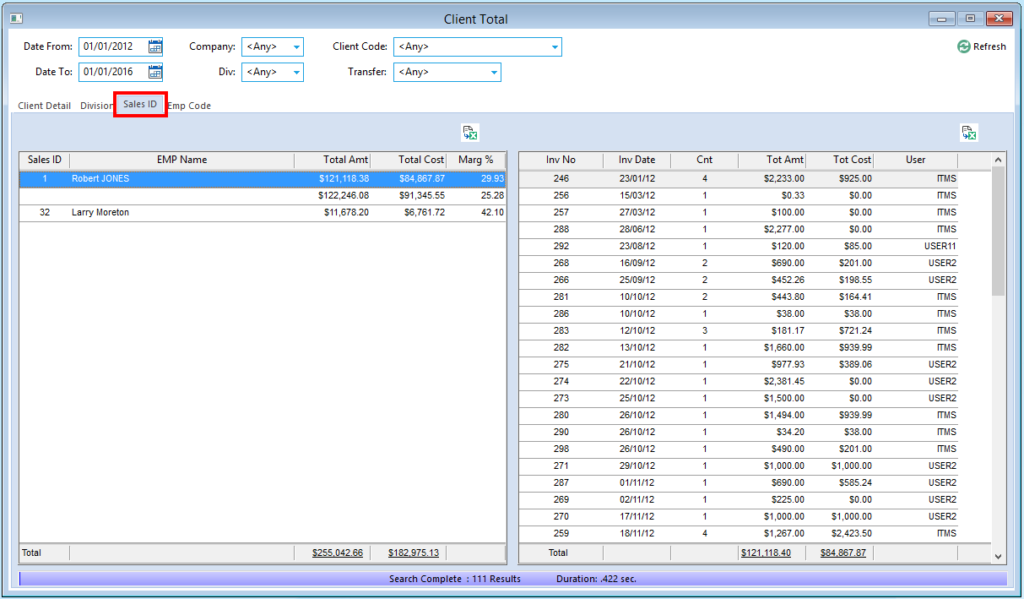
Click on the ‘Emp Code’ tab and dbl-click on employee number to view the invoice total amounts by individual employee.
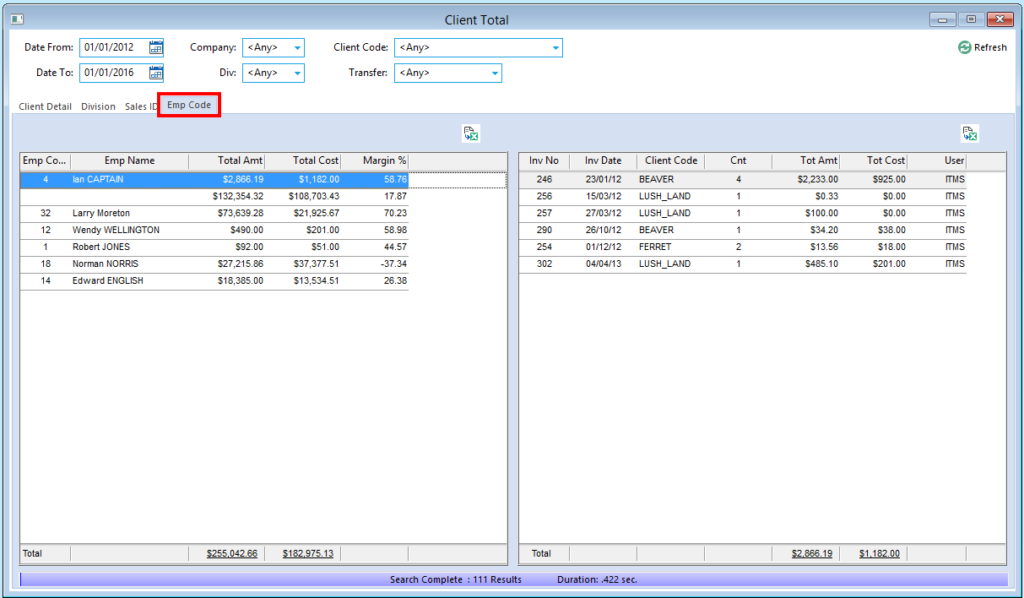
All the lists in this window can be printed by exporting the tables to Excel™. Save the file as necessary then print the saved report and send an email as normal. Close the ‘Client Total’ window when finished.
Opto Software Pty Ltd Revised 03/08/2018
