Clock On Multi to Multiple Jobs – Clock Off ALL Job in one go.
- New/Edit Employee window – ‘Multi On & Off’ is ticked (with a tick or box)
- New/Edit Workcenter window – ‘Consecutive Multi Jobs’ is not ticked
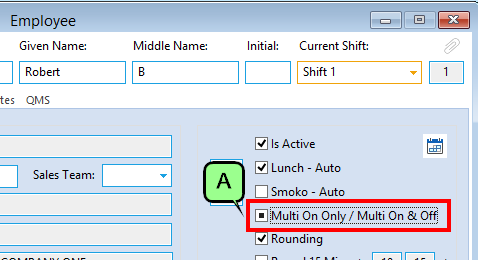
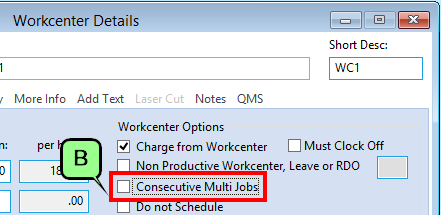
If Quantities are required to be recorded by operators at the job finish function, then the Multi Clock parameter should be ticked as ‘Job Quantity’.
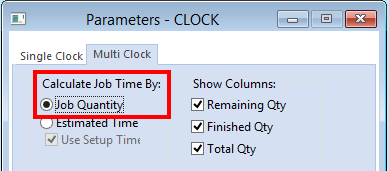
Operators must enter quantities for the times to be calculated correctly. The recorded times are allocated based on the qty entered and the estimated time in the process.
Time is allocated amongst the jobs based on the remaining estimated time of the job; therefore, this option will only work if there is estimated setup and process time or both on the job ticket.
This is best suited to employees who have multiple jobs that all start and finish at the same time – e.g., spray painting.
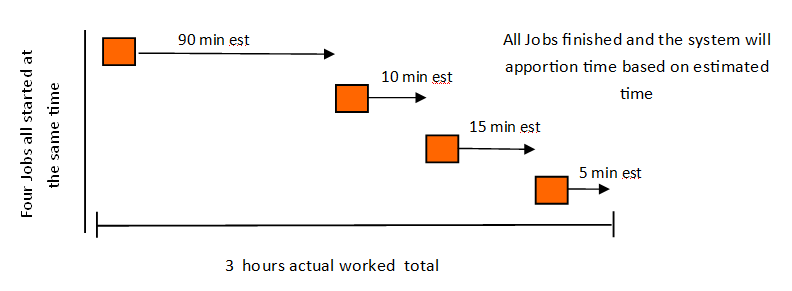
*In the example above, the 2 hours total estimated time actually took 3 hours total, therefore the system will apply time as 90 mins estimated = 120 mins actual, 10 mins estimated = 15 mins actual etc., which will total 3 hours.
Opto Software Pty Ltd
Revised: 25/11/2024
