2013-403 – Set-up a New User ID in OPTO
Overview:
The ADMIN User ID is generally used on system setup to create User IDs within Opto. Your Opto System can have as many USER IDs as you have employees if necessary but there can only be the number of available User Licenses logged in at one time.
Setup a new User
Log onto Opto as the ‘ADMIN’ User ID and then select the ADMINISTRATOR tab on the Ribbon and click on ‘User Management’ icon. Click on the Create icon (1) and enter the New User ID name. Go to the Emp No field (2) and enter the employee number or use the drop-down arrow to select the employee from the list, press Tab to generate the employee’s name. This will link the employee and their security permissions to the User ID, enter a logon password (3). Select the required access in the Security Policies options (4), this allows access to the different tabs on the OPTO. When finished with the settings for the new User ID and click on the Apply icon.
Please Note – For Administration/Management User IDs, the ADMIN box ticked as this will give them access to all the tabs and functions in Opto.
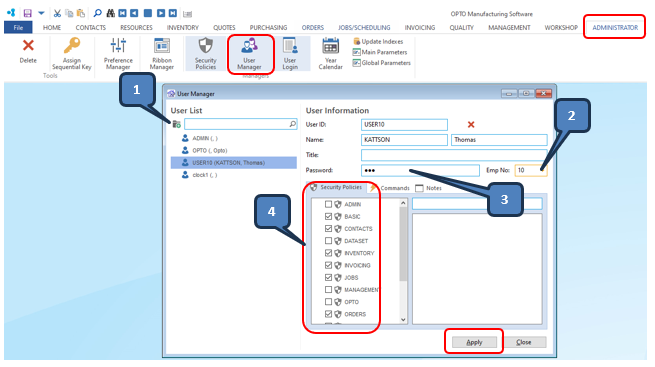
Restriction can be set for different functions for each of the Ribbon tabs and menu options via the Commands tab of the User Manager Window.
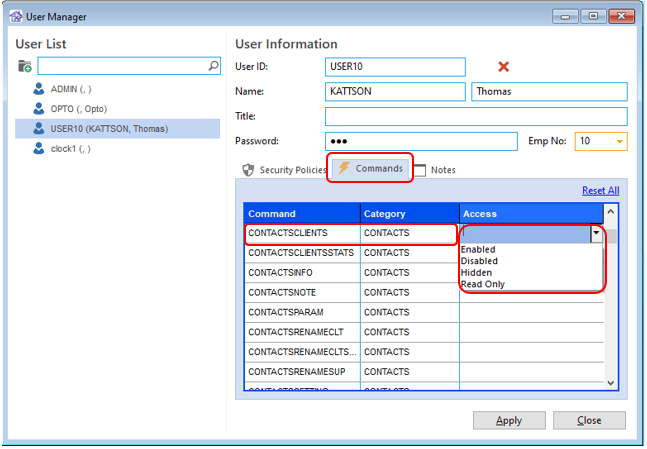
Opto Software Pty Ltd
Revised: 03/07/24
