Overview: When using OPTO on a terminal session (Remote Desktop) and the connection for a session drops out, the user will have to force a logoff of OPTO. To be able to force a logoff the user will have to utilise the Task Manager on their Remote Desktop.
IMPORTANT: It is critical to always log off of OPTO before logging off or closing a terminal session/remote desktop. If the user doesn’t log off OPTO and just logs off or closes the terminal session/remote desktop, that user licence for OPTO will remain open.
Place cursor on the Taskbar (bottom of the Remote Desktop window) and right-click to display the pop-up list. Click on ‘Task Manager’ from the list.
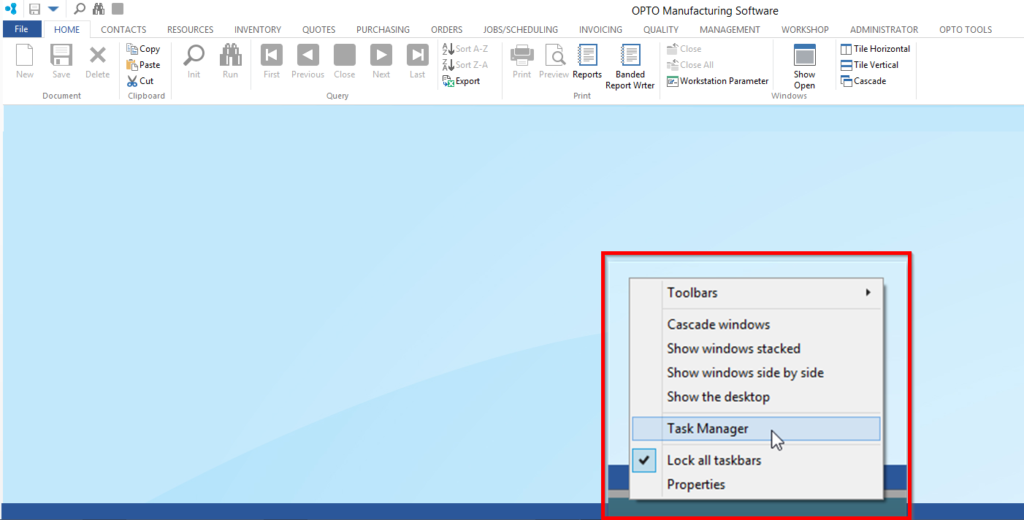
The ‘Windows Task Manager’ window opens, within the application’s tab select Opensight to reveal more items. Click on ‘OpenInsight – OPTO’ and then click on ‘End Task’.
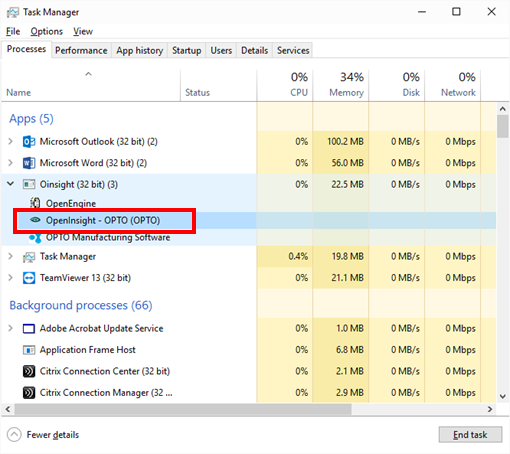
The ‘End Program’ message pane appears, click on ‘End Now’. OPTO will be closed. You may now logon as normal.
Opto Software Pty Ltd Revised 03/08/2018
