To create a Backup of the OPTO ‘DATA’ folder first you need to find where the OPTO folder is located on your network. On the OPTO icon on your Desktop, right-click and select ‘Open File Location’. The OPTOPROG folder opens, now you want to go up one folder to get to the OPTO folder – click on OPTO in the directory path or click on the up arrow (both circled below).
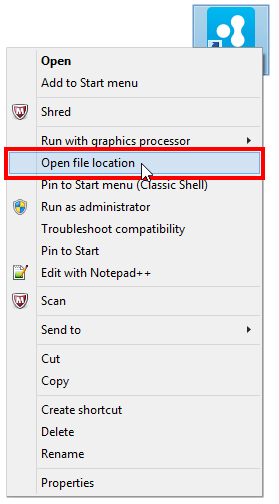
You are now in the OPTO folder, click on the ‘AppData’ folder at the top of the list, inside you will see a ‘DATA’ folder. This is the folder that you want to create a backup of. Do a right-click on the ‘DATA’ folder, select ‘Send To’ from the first options list and then ‘Compressed (zipped) folder’ from the second list.
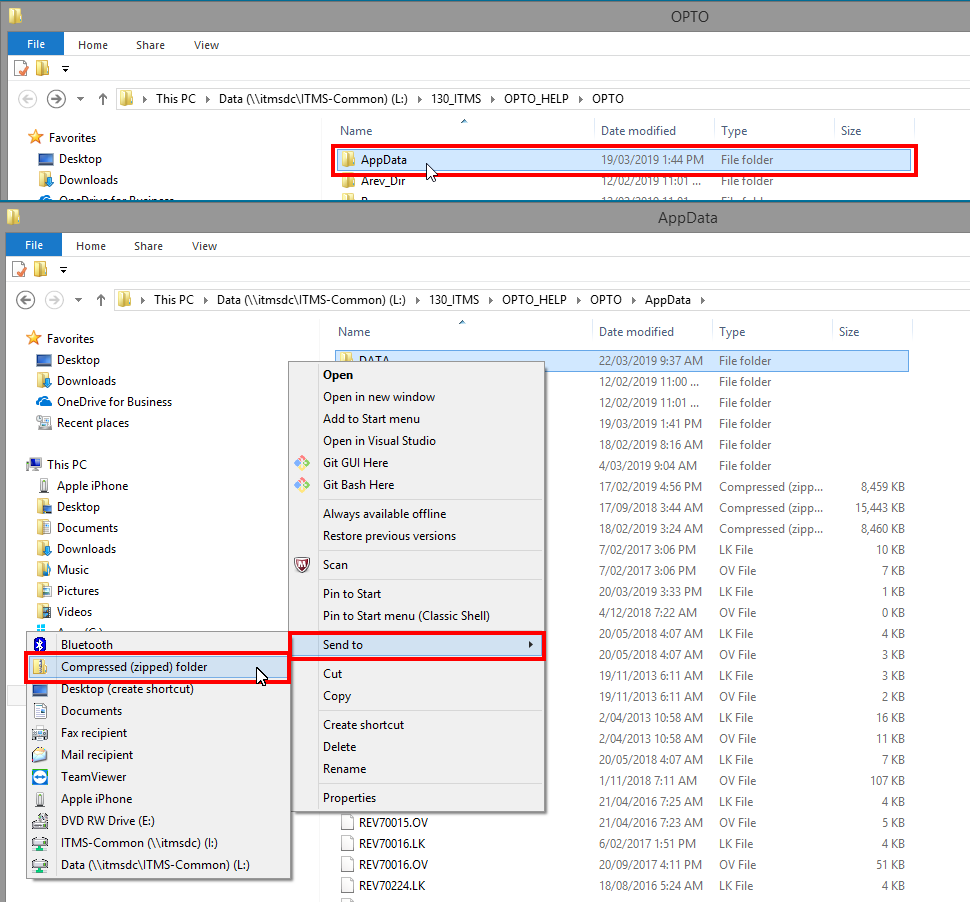
The process will zip a copy of the ‘DATA’ folder. Once completed you will rename the folder. OPTO suggests that you put the date of the backup in the name of the folder – see example below.
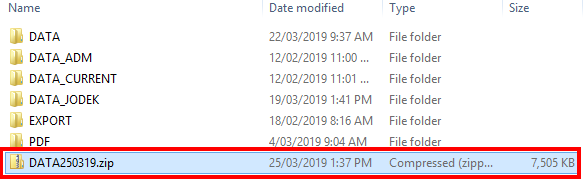
To save space on your computer, you may choose to delete the last backup prior to the one that has just been backed up.
Opto Software Pty Ltd Revised 25/10/17
