While the screen and / or messages are displayed on your screen, press the <Print Screen> key on your keyboard. Click on the Start icon of your Windows Desktop and select ‘Paint’ from the list.
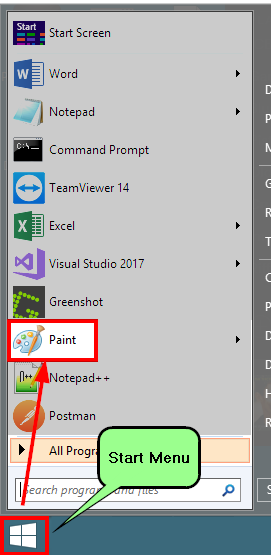
If ‘Paint’ is not displayed in this list – click on ‘All Programs’ on the Start menu and then dbl-click on the “Windows Accessories” folder and then select ‘Paint’ from the list.
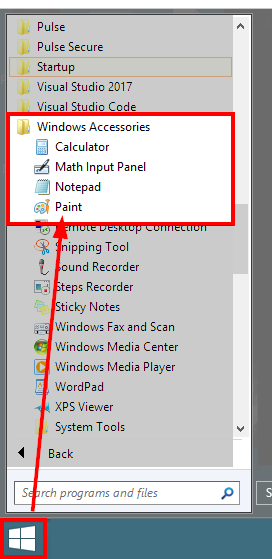
The Paint window open – Click on the Paste icon and select ‘Paste’ from the list.
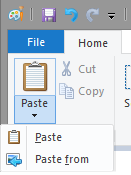
To send the screen shot, click “Send in e-mail” option from the list.
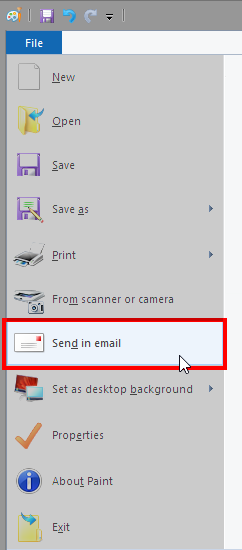
An email opens with the screen shot as an attachment. Address the email to support@itmsystems.com.au and send.
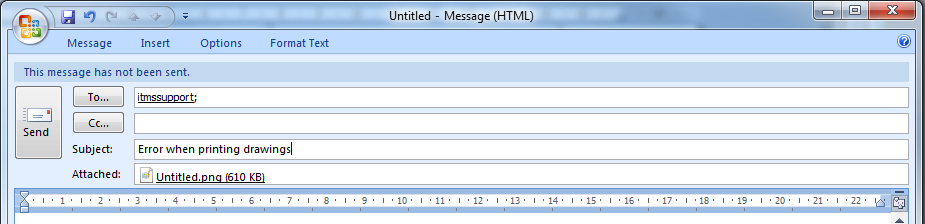
Opto Software Pty Ltd Revised 30/03/2019
