Overview
The web application allows for on-site visitor recording, replacing conventional paper sign-in sheets with a digital solution. Visitors can sign in and announce their visit by choosing the employee that they are visiting. The chosen employee will then receive an email to let them know that their visitor is waiting.
For a visitor to Sign In, select Sign In:
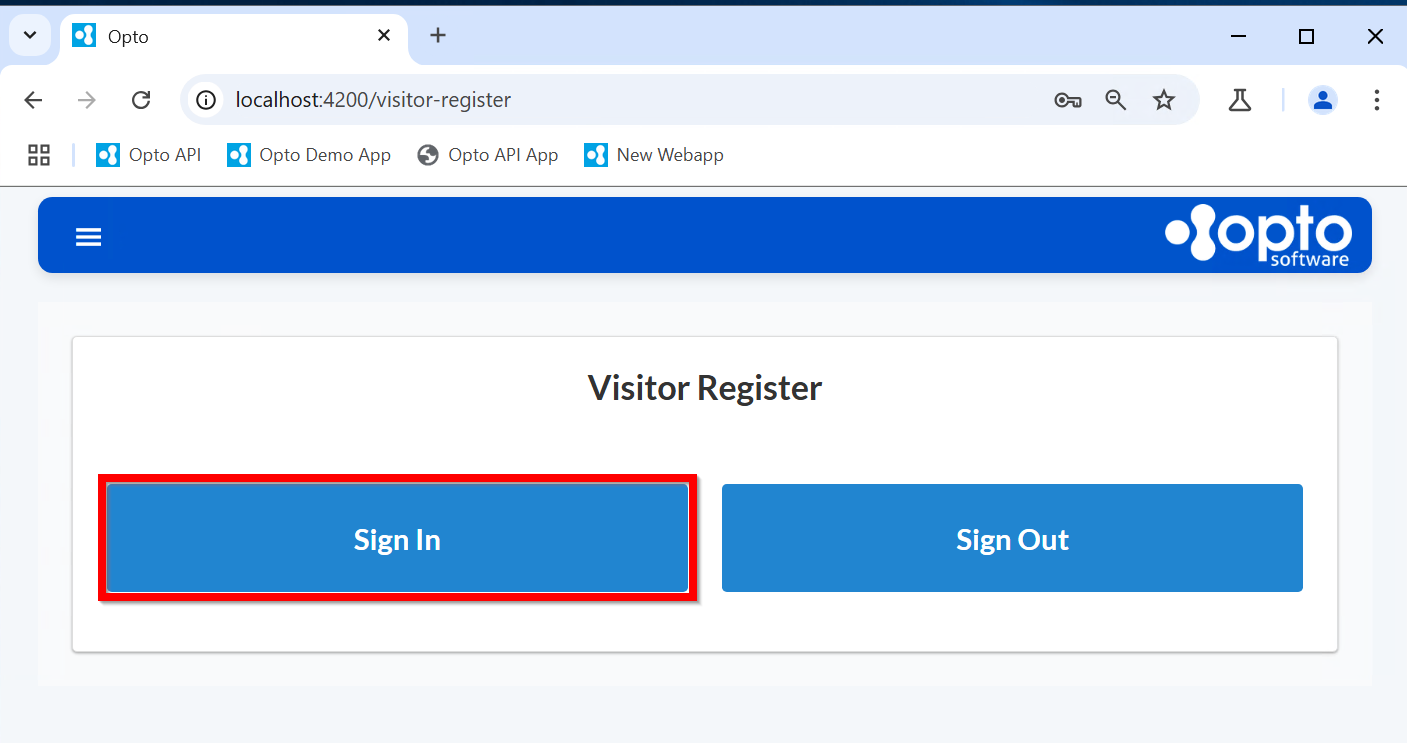
Enter your Full Name in the dedicated field and press Proceed:
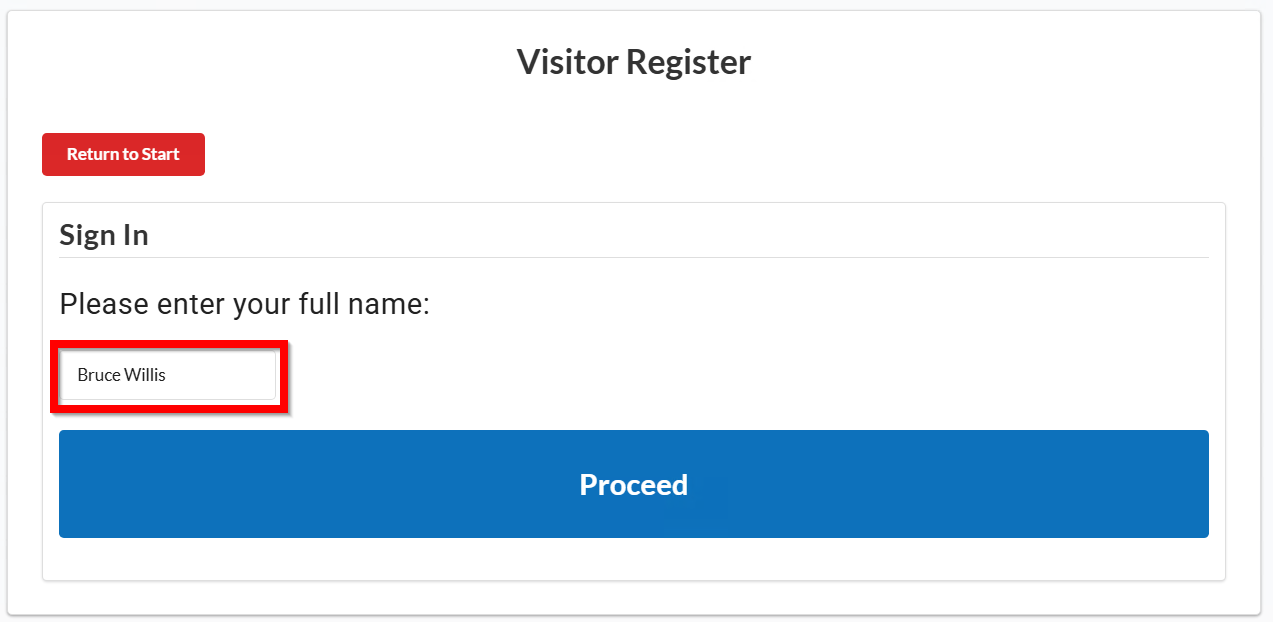
Enter your Email, Phone Number and Representing Company and select Proceed:
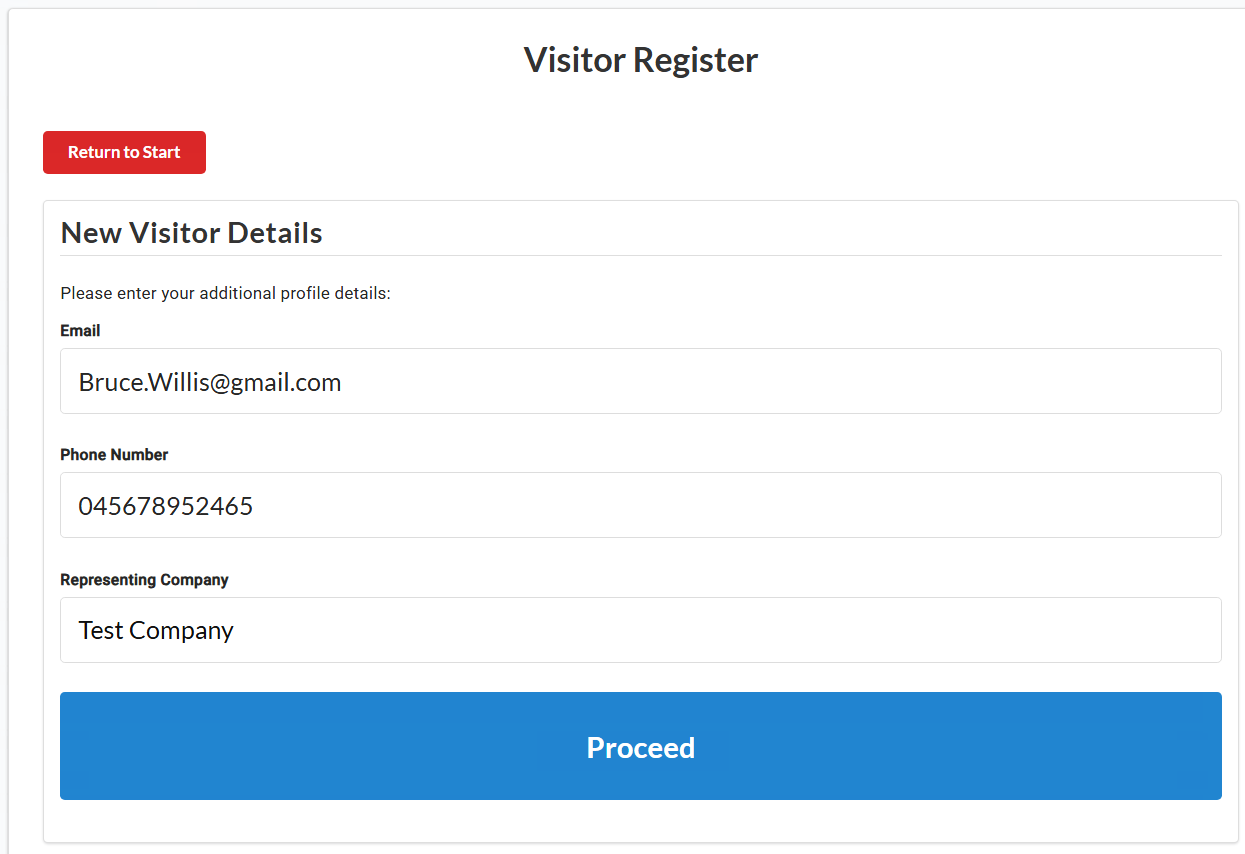
Capture a picture and Proceed:
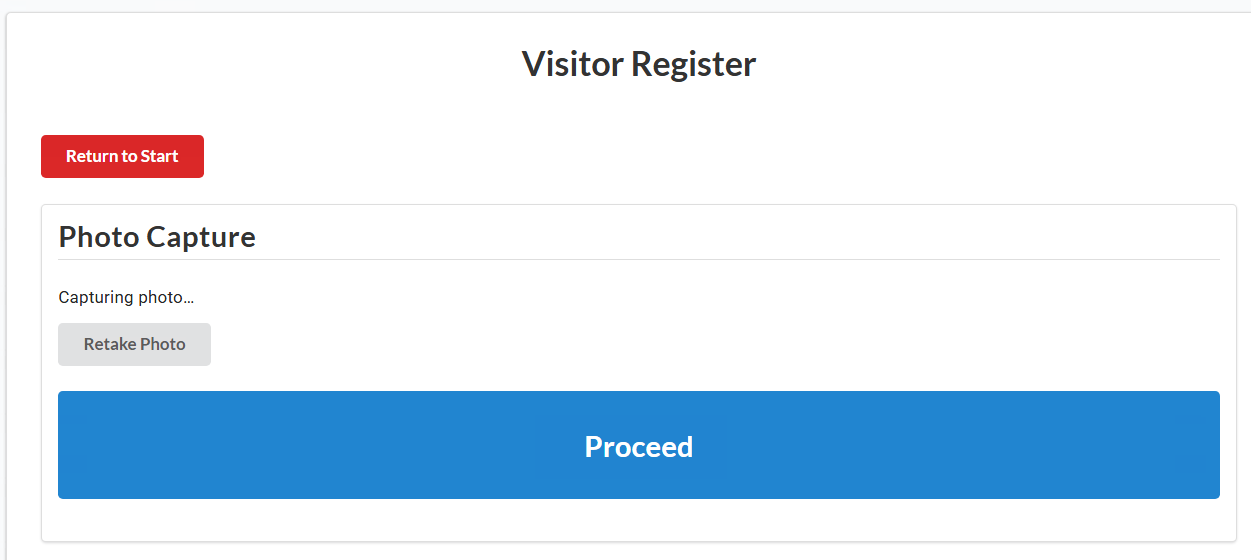
Optionally enter the purpose of the visit and car registration. Select the Employee that you are visiting. The selected Employee will be notified via email that you have arrived.
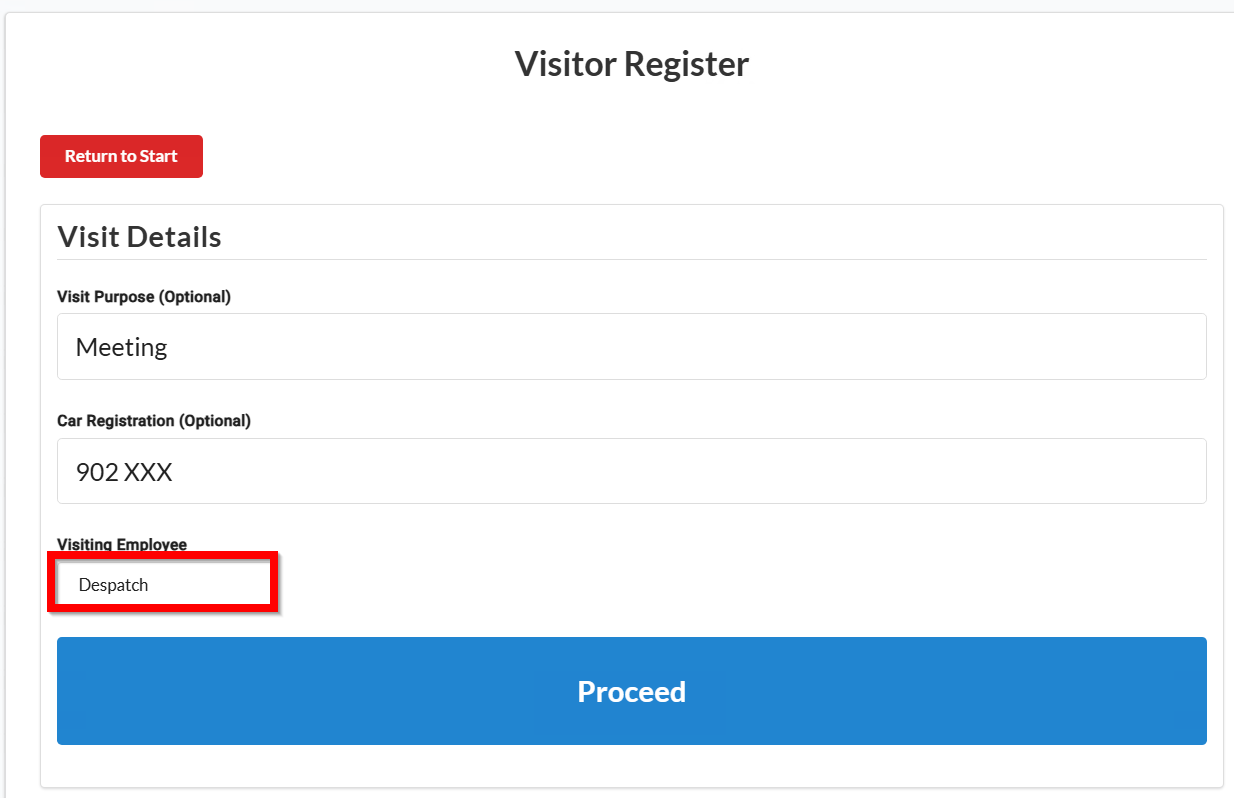
To Sign Out, simply select the Sign Out Button:
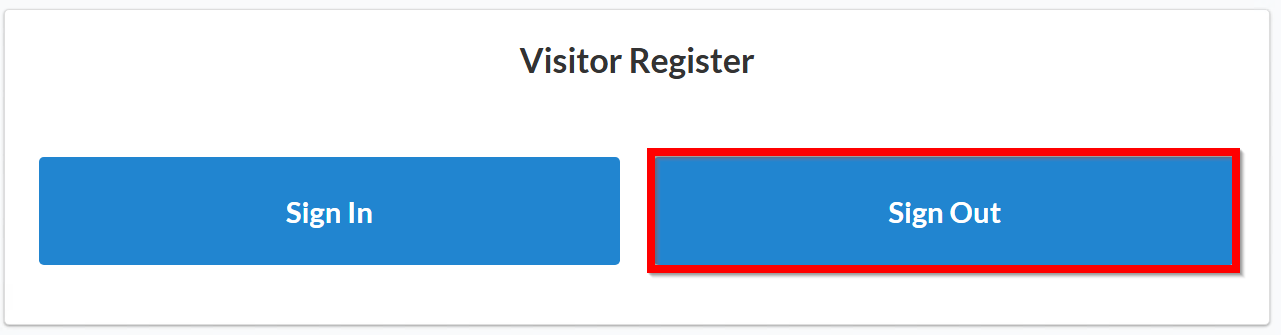
Select your name and press Proceed:
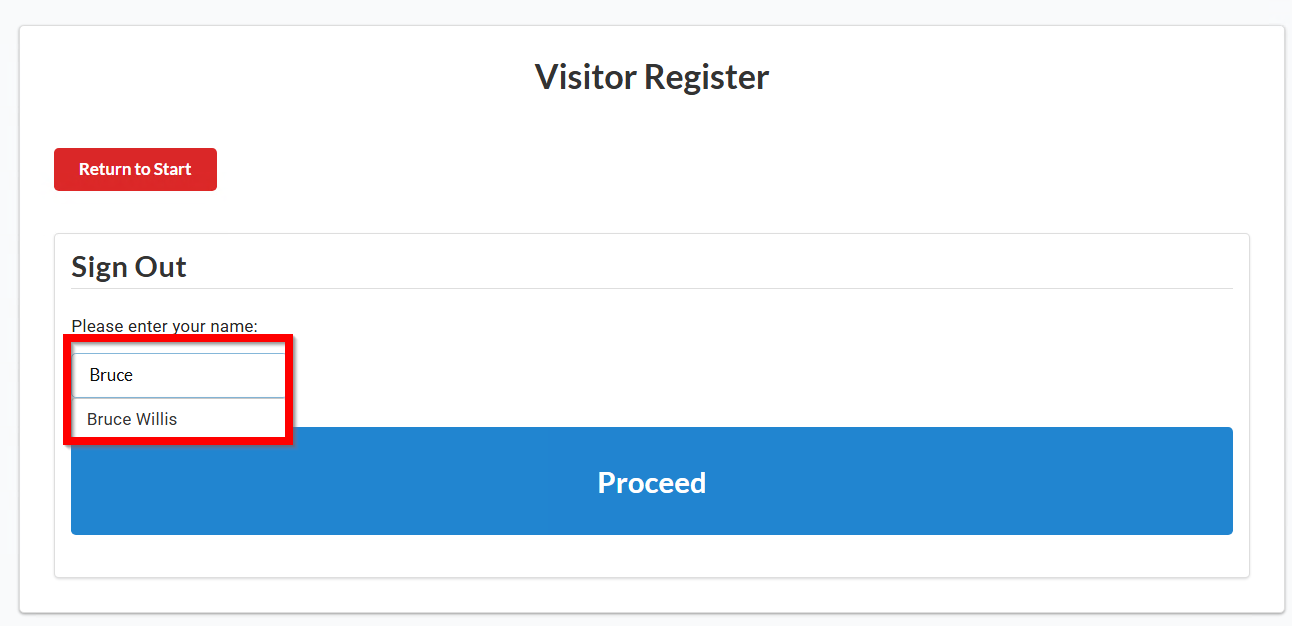
You now have signed out.
The visits are being recorded for Reporting. On the left hand side in the web application, select Reporting under Visitor Management to access the records:
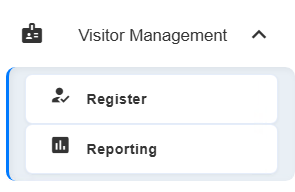
Select the Dates that you want to see the data from and press Load Data:
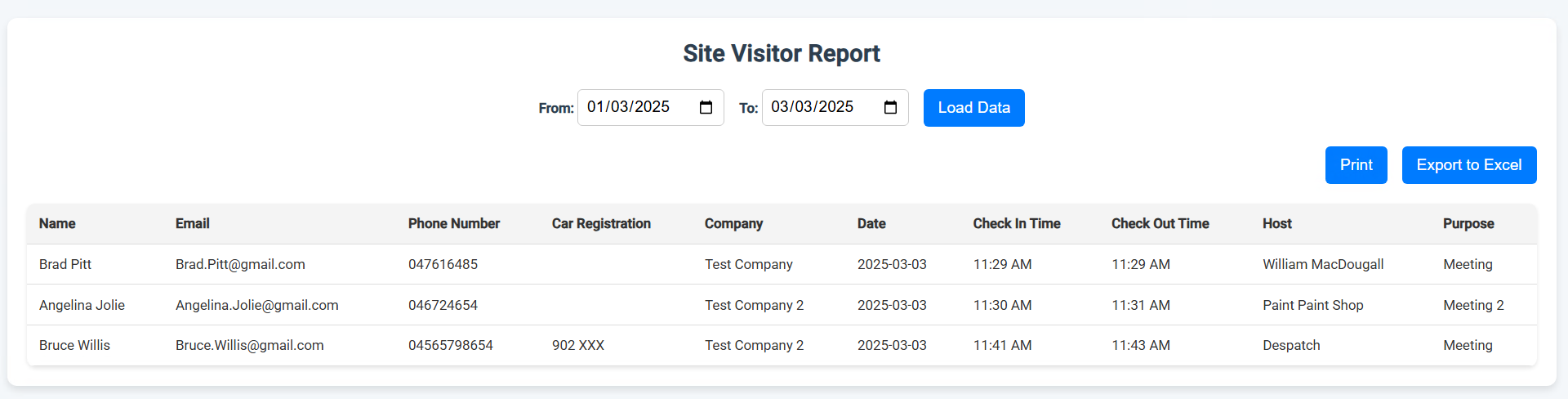
This data can be exported into PDF (Print) or Excel.
Opto Software Pty Ltd Created: 03/03/25
