Overview
Materials are place into groups and given units of measure for tracking purposes. By using these features the program can calculate that a certain materials may be purchased via a bulk method and dispensed via a calculated measure. This enable the user to track the material and know how much was delivered, what has been used, what has been allocated to other jobs, and what is on hand.
To create a Unit of Measure code – Open the INVENTORY tab and click on the Data Set drop-down and select Unit of Measure from the list.
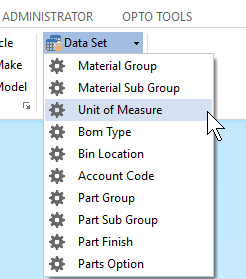
Enter code and description, press <F9> to save.
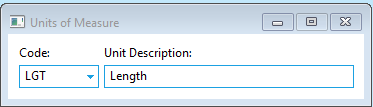
Continue to create Units of Measure as required.
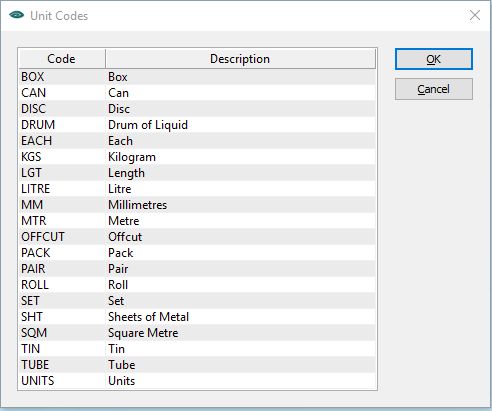
Create the Material Group – Click on INVENTORY from the Ribbon and click on the Data Set drop-down and select ‘Material Groups’ from the list.
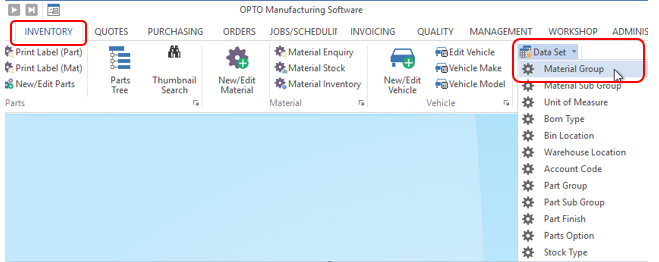
For this example, the group for Stainless Steel Fasteners is being created – Type in the code and the description also a short description if necessary. In the “Uom1” field click on the drop-down list and select the option for No Calculation and then in the “Uom2” field select the option for Calculation. For material in this group the program will calculate that the fasteners are purchased in a box (UoM2) and distributed by each (UoM1). Enter the relevant account codes in the “Purch Acc, Sales Acc, & Asset Acc” if required and press <F9> to save.
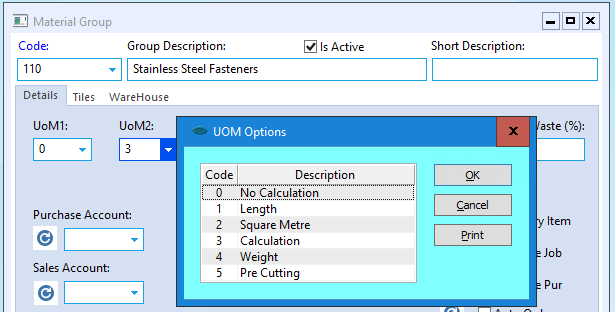
Material Groups and Units of Measure – Example of New Material – Open the INVENTORY Tab on the Ribbon, click on the ‘Material Details’ icon and enter a code and a description. Press <TAB> to advance to the “Material Group” field and click on the drop-down to view the list of groups previously created and select the required group.
Press <TAB> to advance to the “BoM Type” select the type from the drop-down list for material, and continue to <TAB> through the fields and enter the information as required. At the “Uom1” field (Unit of Measure) press <F2> or select from the drop-down list and click on OK. Repeat for “Uom2” if required.
Uom1 = the volume in which the material used.
Uom2 = the capacity in which the material is purchased.
ENSURE the “Pur Uom2” box is ticked if purchasing by that process.
Press <TAB> to advance to the “Supplier Code” field, enter the supplier code for new material. Advance to the UOM Conversion Factor field and enter the measurement, this is the UoM2 measurement. Enter the “Uom2” price for the Box and press <TAB>, this will calculate the price per Each. Fill other fields as necessary. Press <F9> to save.
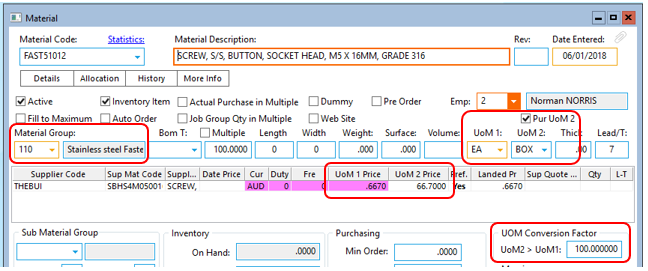
Opto Software Pty Ltd Revised: 18/11/24
