Overview
This feature will prevent orders being despatched to selected clients unless the USERS doing the despatch has the required permission.
Options of the ‘[3] Despatch Stop, Secure’ tick box
![]() = Despatch will not be stopped
= Despatch will not be stopped
![]() = Despatch will be stopped until this box is un-ticked (Despatch Stop)
= Despatch will be stopped until this box is un-ticked (Despatch Stop)
![]() = Despatch will require an internal employee password to proceed (Secure)
= Despatch will require an internal employee password to proceed (Secure)
To Set the “Secure Despatch” Options: –
Option 1 – [3] Despatch Stop, Secure box ticked
![]()
From the OPTO ribbon, select the CONTACTS tab and click on the ‘New/Edit Clients’ icon. In the client code press <F2> open the client record for the required client and press <TAB>. Click on the ‘Client Info’ tab, click in the [3] Despatch Stop, Secure box to tick (circled below) then press <F9> to save.
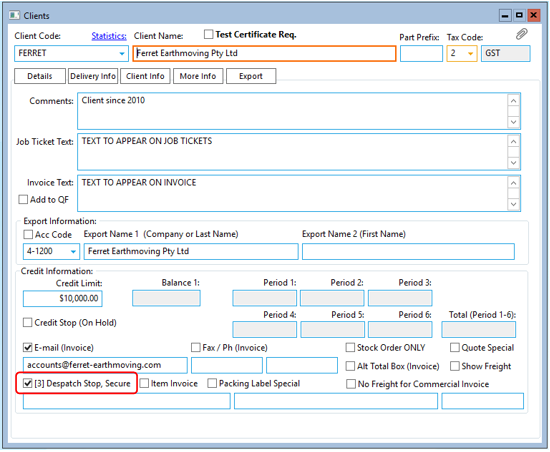
When a Sales Order or Factory Order is created for the client a warning message will appear. The USER can continue to create and save the order for the client by clicking on OK.
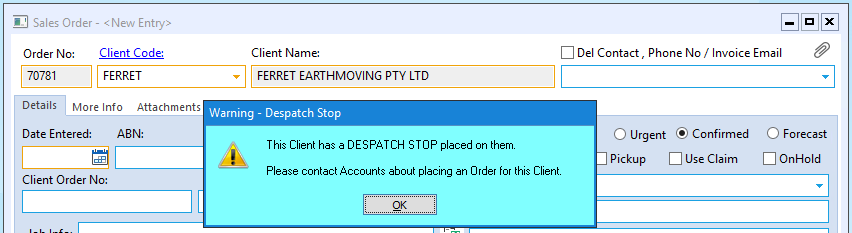
The USER attempts to despatch the Orders for that Client the ‘DESPATCH STOP’ warning message appears and the order cannot progress any further until the [3] Despatch Stop, Secure box is un-ticked by an authorised employee.
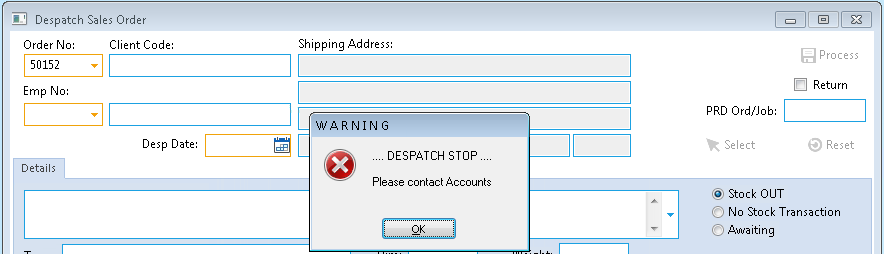
Option 2 – [3] Despatch Stop, Secure Box is Solid
From the OPTO Ribbon, select the CONTACTS tab then click on the ‘New/Edit Clients’ icon. Click on the ‘Client Info’ tab and click in the [3] Despatch Stop, Secure box to fill (circled below) then press <F9> to save.
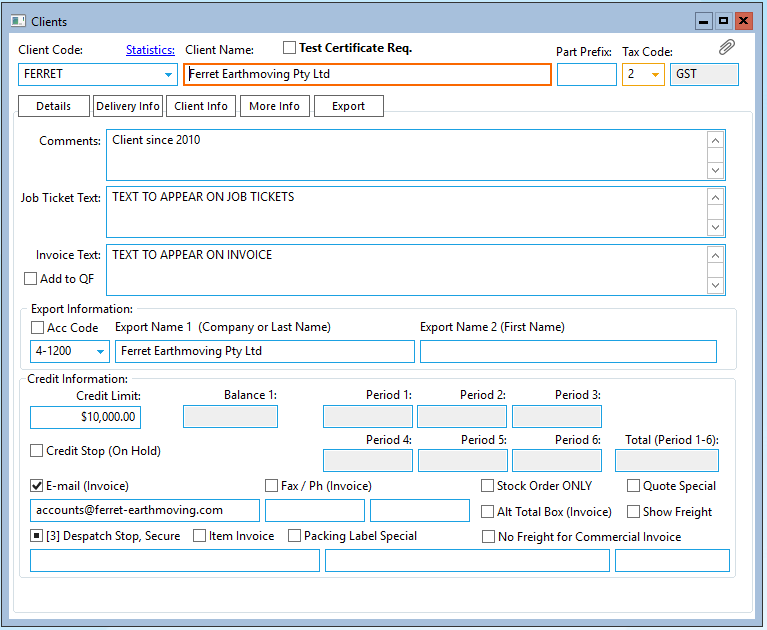
Enter the Sales Order or Factory Order for the client but no message appears as it does for Option 1. When a USER attempts to despatch the orders the ‘SECURE DESPATCH’ warning message appears and the order cannot progress any further without an authorised employee entering their internal employee password to release the despatch.
The USER clicks on OK again and a message appears asking the USER to enter their password. The Order cannot be despatched until authorised employee enters their internal password. Only USERs with the correct permissions and an internal password can proceed to despatch the order.
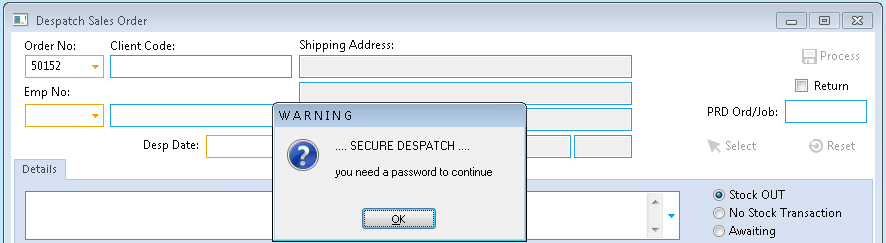
To Set-Up Permissions for Employee
From the OPTO ribbon, select the RESOURCES tab and click on ‘New/Edit Employee’ then enter an employee’s number in the Emp No. field or press <F2> and select an employee from the pop-up list then click OK, press <TAB> to display the selected employee’s details. Click on the ‘Security’ tab to open. In the first column, find the Password Despatch (Production) and the Password Despatch (Client Order) tick boxes. Click in both boxes to tick, this will give permission to the selected employee.
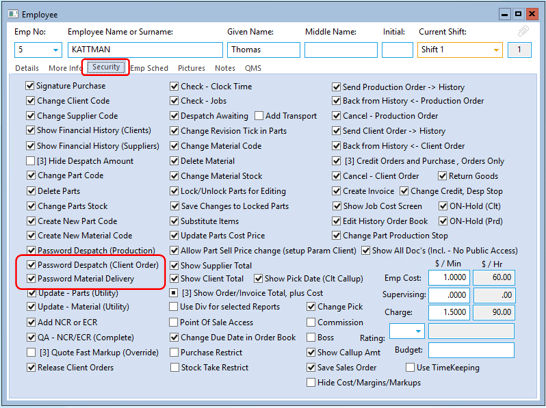
While still in the ‘Employee’ window, click on the ‘Details’ tab to display the employee details. A password must be entered in the Password field (see below). This password MUST be unique to that employee, internal employee passwords cannot be the same as other USERs.
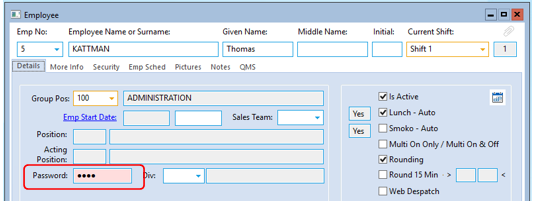
Press <F9> when finished to save settings.
Opto Software Pty Ltd Revised: 15/11/24
