Overview
The ‘Credit Stop’ and ‘Credit Limit’ functions are 2 different functions and are not linked in any way. The Credit Stop function stops new Sales/Factory Orders from being created and also existing orders being despatched. The orders for the client can only be processed when an authorised USER removes the stop function.
The Credit Limit function enables the USER to set a limit for sales/factory order in OPTO for that client. When a new order is created it will display the Credit Limit and balance in the bottom left of the window and the edit order window displays the balance in the same area. The balance only includes order amounts with no despatches, once an order is despatched it is no longer included in the balance for the client.
To set the Credit Stop function
On the Opto Ribbon, click on the Contacts tab and select New/Edit Clients and open the required Client’s record. Click on the “Client Info” tab and click in the ‘Credit Stop (On Hold)’ box to tick, and press <F9> to save.
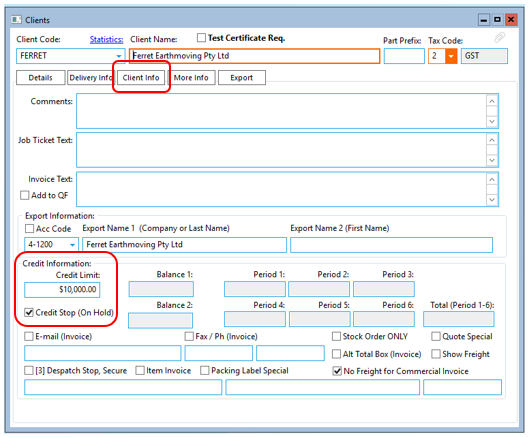
Now if an unauthorised USER attempts to create a new Sales/Factory Order, a “Warning – Credit Stop” message pops up. When the USER clicks on OK, the sales order is blank and will not allow the USER to create an order for that client.
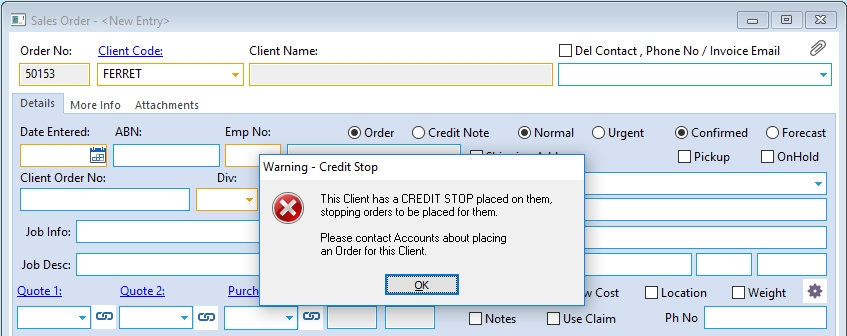
If an unauthorised USER attempts to despatch an existing order for that client, a “STOP” messages pops up. When the USER clicks on OK, the despatch is blank and will not permit the order for that client to be despatched.
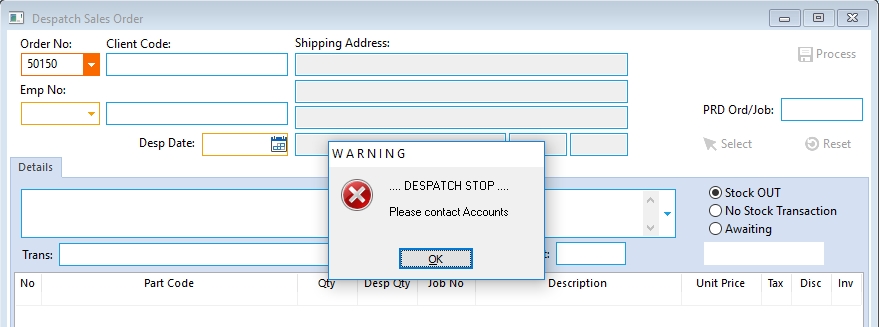
To remove this function
On the ribbon, click on the Contacts tab and select New/Edit Clients and open the required Client’s record. Click on the “Client Info” tab and click in the ‘Credit Stop (On Hold)’ box to un-tick, and press <F9> to save. Orders for that client can now be created and despatched as normal.
Applying a Credit Limit to a Client
On the Opto Ribbon, click on the Contacts tab and select New/Edit Clients icon and open the required Client’s record. Click on the “Client Info” tab and click in the ‘Credit Limit’ field and enter the limit for the client, and press <F9> to save.
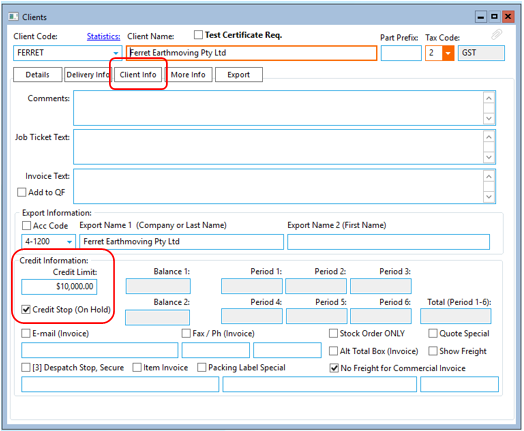
Create a new order for the client and the Credit Limit and balance for the client appears in the bottom left of the order book window.
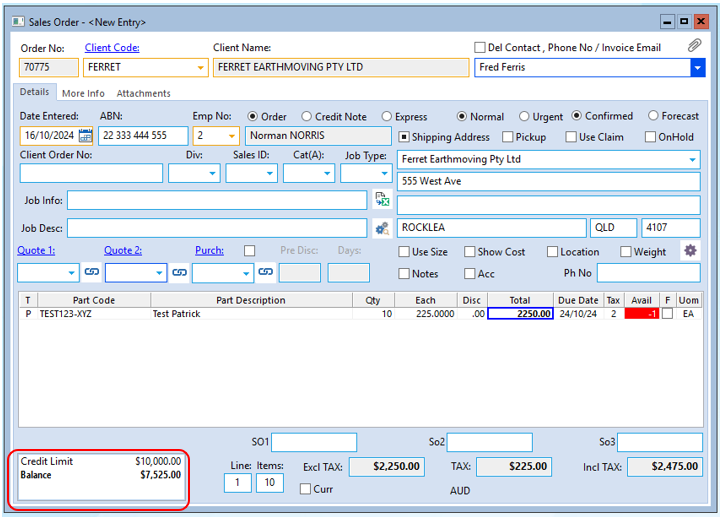
If the total of current orders in OPTO exceeds the applied credit limit and a USER tries to create an new order, a “Warning – Credit Limit” message appears alerting the USER. This function does-not stop the order from being saved, despatched and invoiced, it only alerts the USER to the limit. The USER can click on OK and continue processing the order.
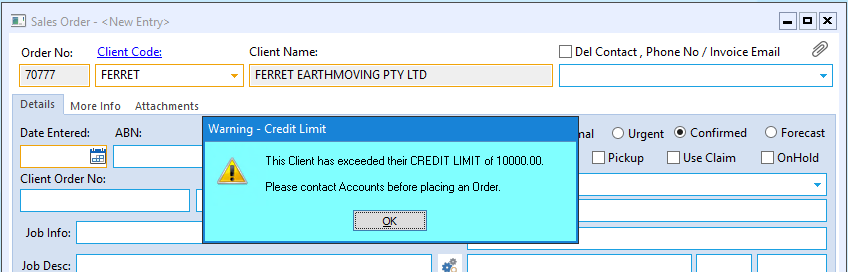
Opto Software Pty Ltd Revised 16/10/24
