Overview
When creating material records the user should never use the following characters in the Material Codes ~! @ # $ % ^ & *+= | “ ‘ ? and all the others should not be used within the Material Description field ~! @ # $ % ^ & * ( ) += |\ “ ‘ ? / > < as these can cause error when receiving goods. The Active box is ticked automatically when creating the new material.
To Create a New Material
From the OPTO ribbon, select the INVENTORY tab and click on the ‘New/Edit Materials’ icon to open the ‘Material Details’ window. Click in the Material Code field and enter a new code, press <TAB> to advance to the Material Description field and enter a description. The Date Entered and Emp No fields automatically enters fill as you Tab through the fields. In the Material Group field press <F2> and select a group for the new material from the pop-up list and click OK.
For this example, the material is purchased in a 20-litre drum but used/distributed by the litre (optional). The field for Multiple, 20 has been entered (20 = 20 Litres = Drum). Press <TAB> until the cursor is in the UoM 1 field and enter the correct Unit of Measure or press <F2> and select from the pop-up list and click on OK, repeat for UoM 2. UoM 1 and UoM 2 cannot be the same.
UoM 1 – The amount by which the material distributed.
UoM 2 – The capacity by which the material is purchased. (Used only for Purchase Orders).
If the material is to be purchased this way, ensure that the Pur UoM 2 box (1) is ticked as this will automatically enter the correct unit of measure for the material.
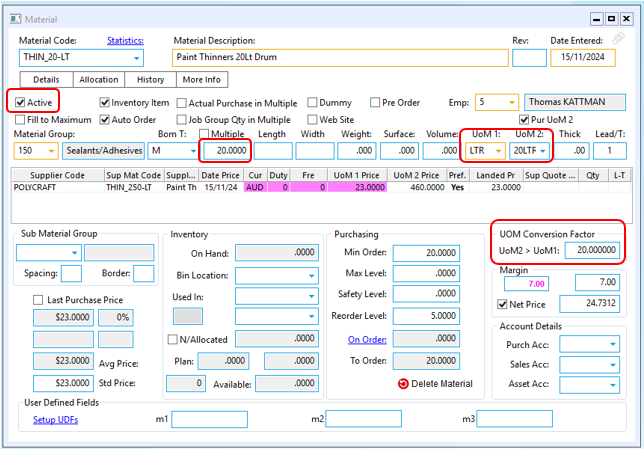
Press <TAB> to advance to the Supplier Code field, and enter the supplier code or press <F2> and select the supplier from the pop-up list and click on OK. Press <TAB> to advance to the UoM 2 Price (2) field and enter the price for the Drum and press <TAB>, this will calculate the price per litre and the UOM Conversion Factor field (3). Fill the other fields as necessary and press <F9> to save.
Opto Software Pty Ltd
Revised: 18/11/24
