Overview:
The Quote Activity function within OPTO enables the user to track quote activity and performance in real time. The report information can be refined by selecting any of the range of options to increase the degree of details provided in the report.
To View the Quote Activity
From the OPTO ribbon, select the ‘Quotes’ tab and click on the ‘Quote Activity’ icon (circled below) to open the ‘Quote Activity’ window.

Enter the required dates in the Date From and Date To fields then click on the ‘Refresh’ button (circled below) to generate the window. There are a range of drop-down lists and tick boxes that can be selected to refine the report.
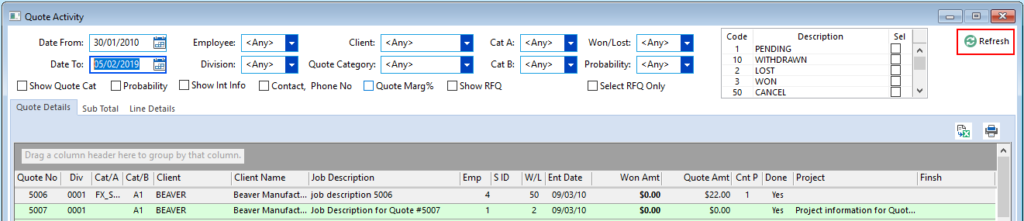
The user can view only Requests for Quotes by clicking in the Select RFQ Only box to tick and then click on the ‘Refresh’ button again. The Show RFQ Only tick box will show the date of the request when ticked.
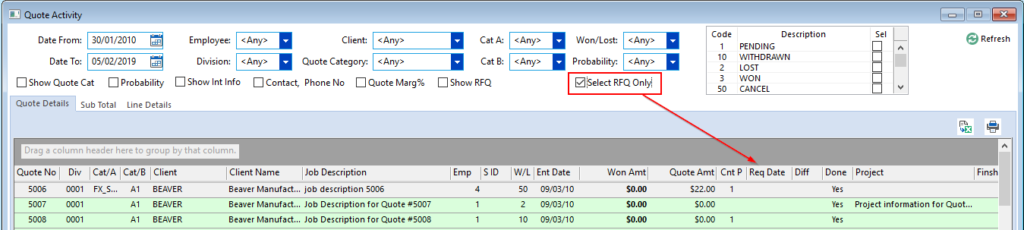
The ‘Sub Total’ tab displays the quote amounts per employee and by client, these lists can be printed and / or viewed as an Excel Data Graph. Click on the Refresh buttons to display the lists.
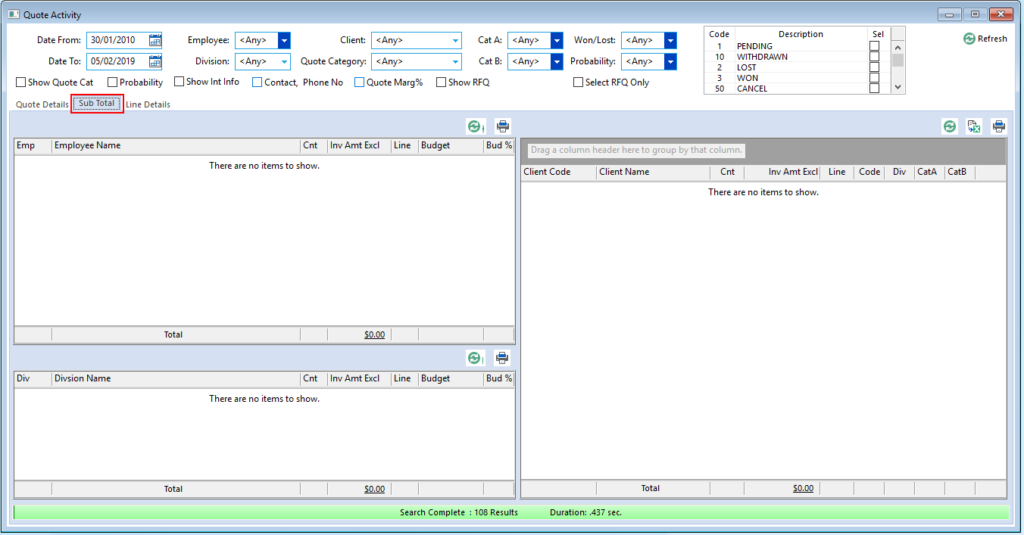
To Print a Report
Click on the ‘Print’ button (1) to display the ‘Print Data Table’ window. The report can be customised by ticking or un-ticking the boxes to show/hide columns (2). Click on the ‘Preview’ button (3) to view the report before printing and click on the ‘Print’ button (4) to print the report, the ‘Reset’ button (5) resets the properties of the report.
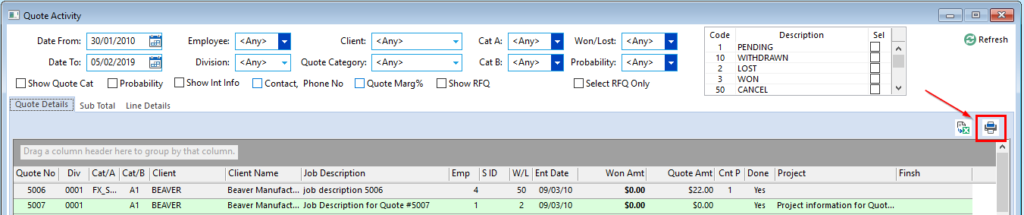
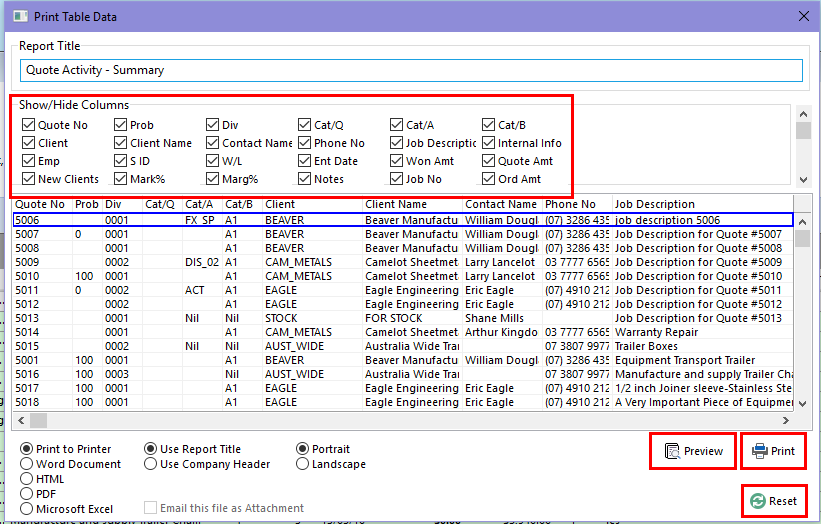
Opto Software Pty Ltd Revised 02/08/2018
