Overview
Sometimes when purchased items are returned to a supplier, they might charge a Restocking fee. This fee can either be added at the time of processing the credit or entered as a separate item and delivery.
To add a Restocking fee to a purchase – this must be done in the ‘Purchase Invoice’ window for a delivery via the Surcharge icon. For this example, we are adding it to the credit delivery which will reduce the amount of the credit.
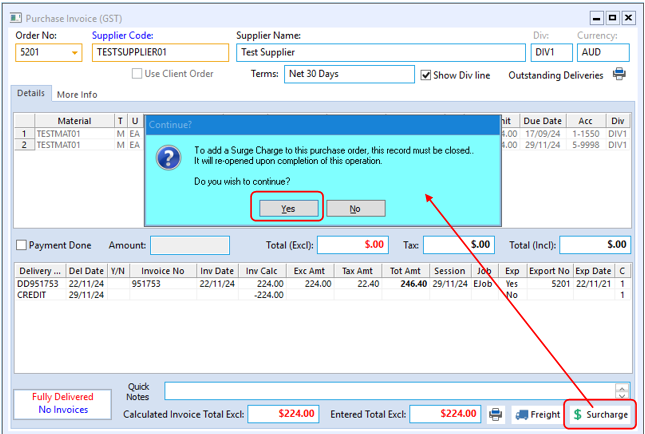
Select the delivery and then click on OK.
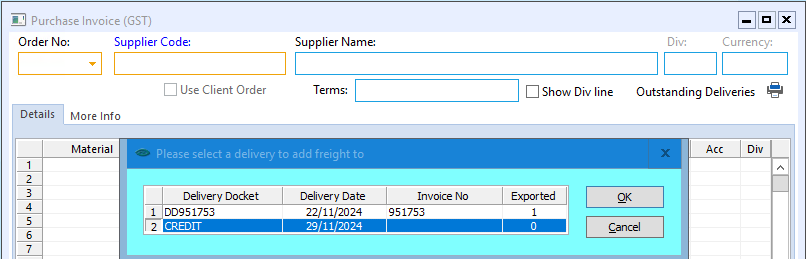
The Charge Amount window pops up, enter the amount for the restocking fee and the click on OK.
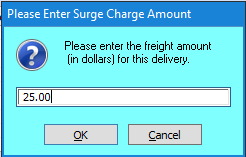
The Restocking fee is added to the purchase, and the amount to be credited has been reduced to accommodate the restocking fee. Finish entering the purchase invoice details and save as normal.
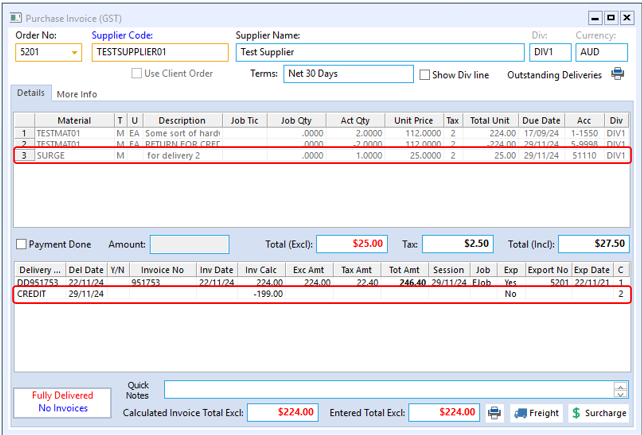
Opto Software Pty Ltd
Revised: 29/11/24
