Overview
The Production Kit Part feature is used when there is a requirement for a commonly used list of parts or build of materials to be reused for repetitive Production orders.
To Create a Kit Part
From the OPTO ribbon, select the INVENTORY tab and click on the ‘New/Edit Parts’ icon to open the ‘Parts’ window. Enter a code in the Part Code field then press <TAB> and enter a description in the Part Description field. Ensure that the Active and Kit boxes are ticked (circled below).
NOTE: The parts and materials used in the build of the main kit part can be ‘Inventory’, but not the main Kit Part itself.
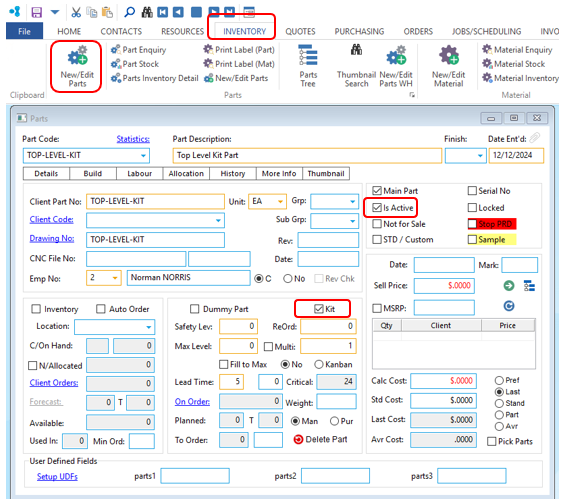
Open the ‘Build’ tab and add parts to the build of the Kit Part.
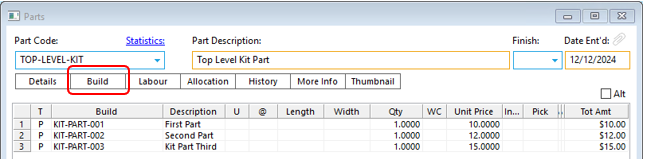
Press <F9> to save the Kit Part.
To Add a Kit Part to an Order
From the OPTO ribbon, select the ORDERS tab and click on the ‘New Factory Order’ icon. Create the Factory Order as normal, then enter the code in the Part Code field and press <TAB>. The Parts list pops up, click on the part to highlight and then click OK. Click OK again to add the parts of the Kit Part to the Production Order. NOTE: A Kit Part may only be added to a Production Order.
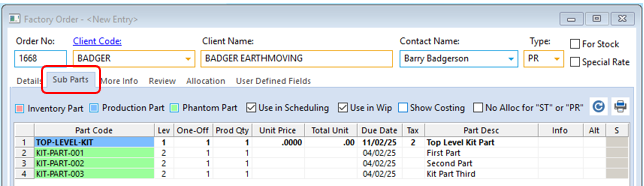
The Part Kit now adds the list of parts to the order in the ‘Sub Parts’ tab. Press <F9> to save the order.
Opto Software Pty Ltd
Revised: 29/01/25
