Regardless of where the account code is being exported from, OPTO can export an alternative code for accounting intended for specified freight codes.
Note: Ensure that the export codes are already in MYOB or QuickBooks to enable successful exporting.
To set-up Freight Account code
Create a dummy material for freight charges, see example below. Please ensure the ‘Active’ and the ‘Dummy’ boxes are ticked, but do not tick the ‘Inventory Item’ box. In the “Sales Acc” field press <F2> and select the account code for Sales from the list and then click OK. Press <F9> to save.
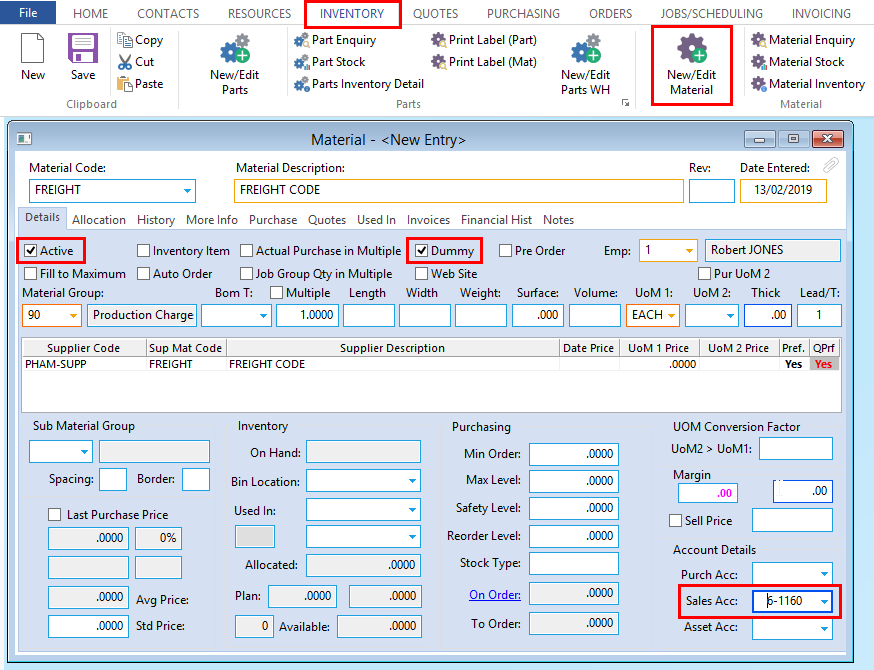
Click on ‘Invoicing’ from the Opto Ribbon and select the Export Parameters icon from the bottom of the menu.
Type FREIGHT in the “Part Code” field in the table as shown, press <TAB> and press <F2> and select the account code required for sales from the pop-up list and then click OK.
Note: This is the same code used in the “Sales Acc” field on the ‘Material Details’ entry for FREIGHT. Press F9 to save
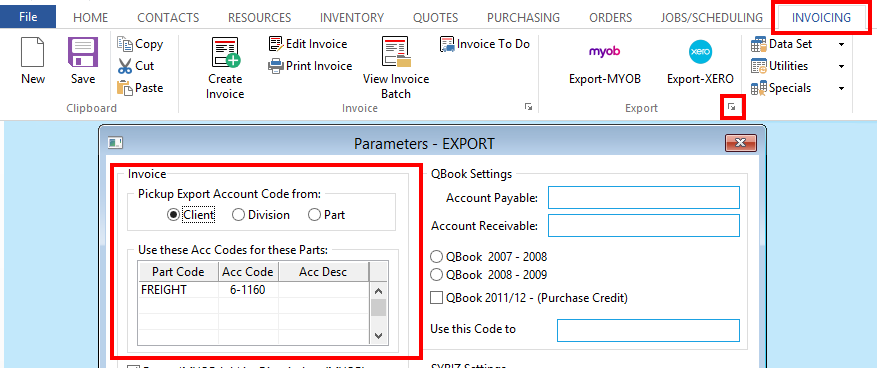
When FREIGHT is added to an order it will now export with the correct account code.
Opto Software Pty Ltd Revised 13/02/2019
