Overview
An SMTP email notification can be sent to a nominated email address when a job is marked as reject as the employee clocks off . Please Note: Mail Server addresses and email addresses used in this procedure are for illustration purposes only. Each company will have their own addresses.
Setup Email in Workstation Parameters
Under the Home tab in the Opto ribbon click on the Workstation Parameters icon. Check the workstation/PC is setup for email by clicking on the ‘Email’ tab in the Station Setup window. The “Use SMTP Server” box must be ticked and the “Mail Server” and the “Mail Server Port” fields must have YOUR address and number entered. The “User Name” and “Password” fields are optional.
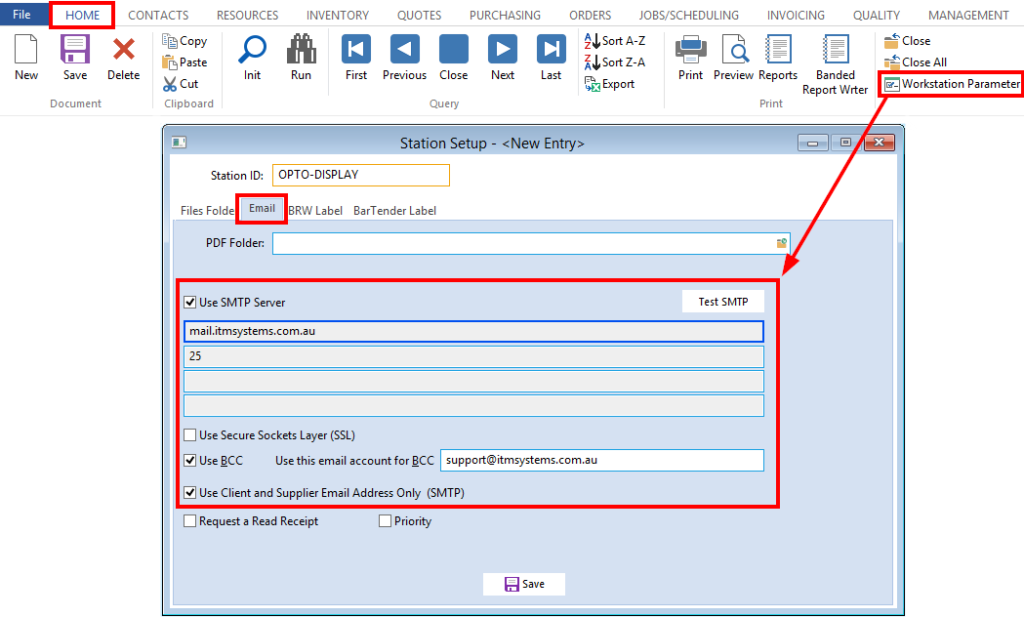
Set-up Parameters for Reject SMTP Email
Click on ‘Quality’ tab in the Opto ribbon and open the ‘Parameters- QA’ window. Click in the “Use SMTP to notify Rejects” box to tick and enter the nominated email address in the “Send Email to” field. Enter another email address in the “Send BCC to” field if required. Enter YOUR Mail Server address in the required field and Mail Server Port. The “User Name” and “Password” fields are optional. Press <F9> to save and reopen the Parameters – QA’ window and click on the Test SMTP button.
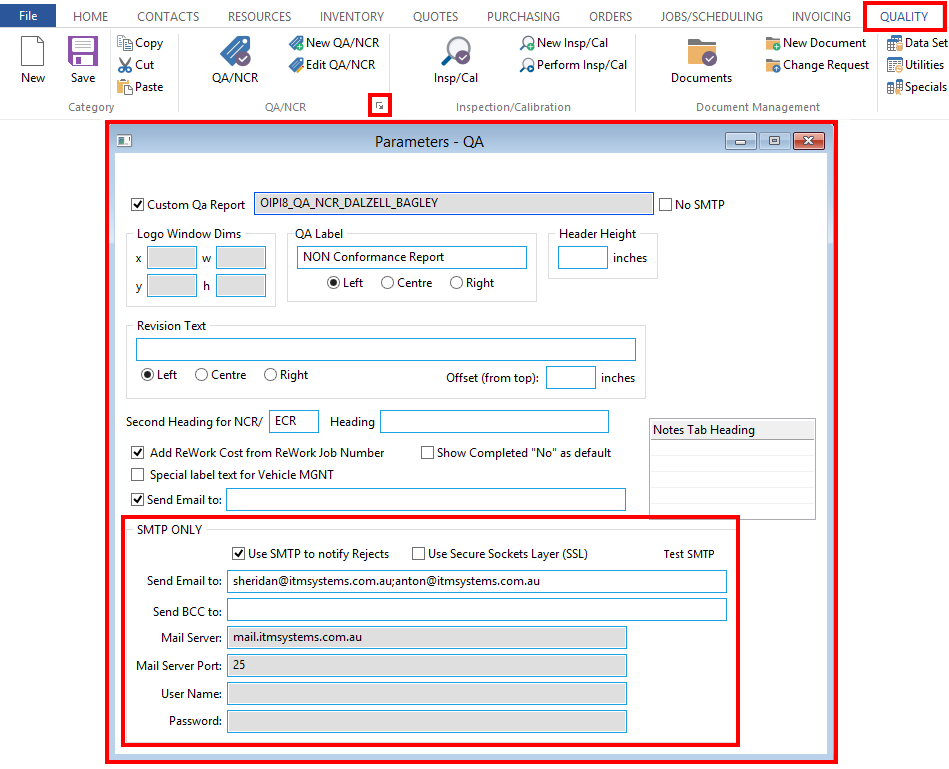
A message appears to say the email sent successfully.
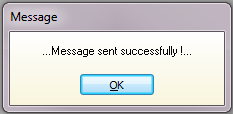
The test email is sent to the nominated email address.
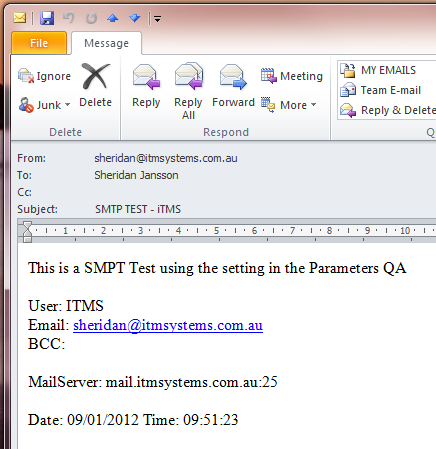
Now, if an employee enters a number in the “Reject” field when clocking off a job (as below), an email will be automatically sent to the nominated email address when the employee saves their clock off record. The email will state the workcenter for the reject in the Subject line and the email will display the employee, the date and time, as well as the process, job ticket number and the part.
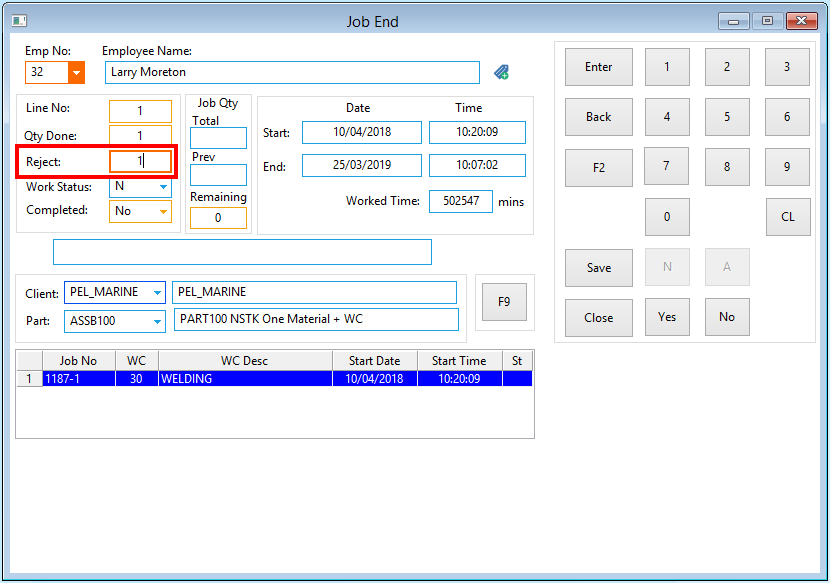
Opto Software Pty Ltd Revised 25/03/2019
