Overview
The USER MUST run a query in the required window before they can create a new Export Name for the query data. For this example the Material Details window has been used for the query. With the executed Query open, navigate to the Administrator tab in the Opto Ribbonand click on the Setup Export icon.
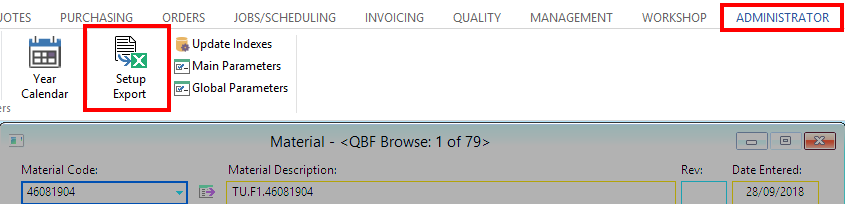
In the Setup Export window, enter a name for the new export query in the “Export Name” field. The “Table Name” field will automatically populate based on which window you ran the initial query from.
Scroll through the “Table Columns” list to find the required fields; for this example I have used Material Code (MATERIAL_CODE), Material Description (DESCRIPTION), the Bin Location Code (LOCATION), and the Bin Location Description (LOC_DESC). Click on the field name to highlight and double-click to include that field.
Click on the Save icon when complete.
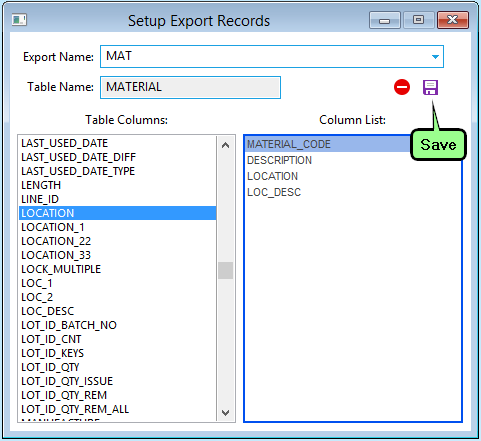
Export Query Data
With the query still open, click on the Export icon located under the Home tab in the Opto ribbon to open the Export Data table. In the “Definition Name” table, select the name of the export you created in the previous steps.
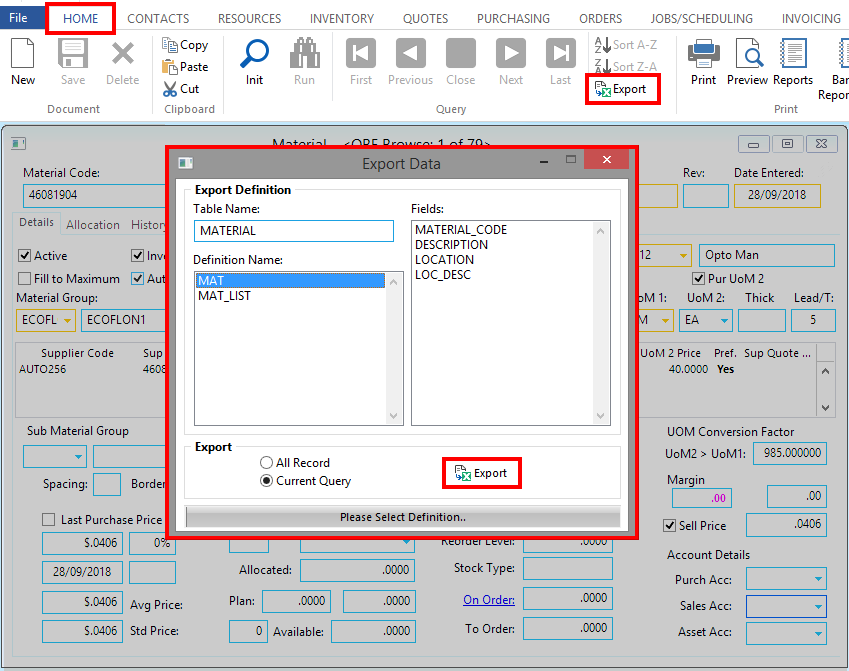
Click on the Export button to export the query data in an excel spreadsheet. Close the Export Query window when complete.
Opto Software Pty Ltd Revised 26/03/2019
